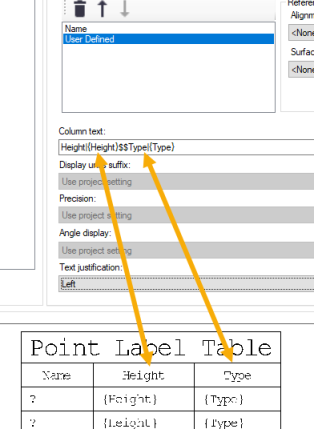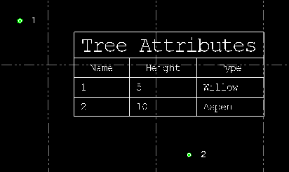Select Feature Attributes to Include in Label Tables
You can use the User Defined Attributes column field type (see Create and Edit Label Table Styles) to specify the feature attributes you want to include in a label table style. You can include not only feature attributes resulting from feature code processing in TBC, but also feature attributes imported along with points, lines, and/or polygons directly into the project.
To select feature attributes to include in label tables:
Notes:
- See Create and Edit Label Table Styles for complete instructions on creating label table styles.
- You must process features codes in your project to enable feature code attribute values to display in your labels.
- The following instructions use point label table style examples; however, these instructions also apply to line label table styles and polygon label table styles.
- Select User Defined Attributes in the Column fields drop-down list and click the Add (+) button to add it to the Column fields list.
- In the Column text field, enter an attribute prefix (for example the attribute name: Height) followed by a vertical pipe symbol (|) and the attribute you want to include in the label, enclosed in curly brackets. Then tab off the field.
For example, Height|{Height} would result in "Height" being the column name, beneath which are listed attribute values for the selected points.
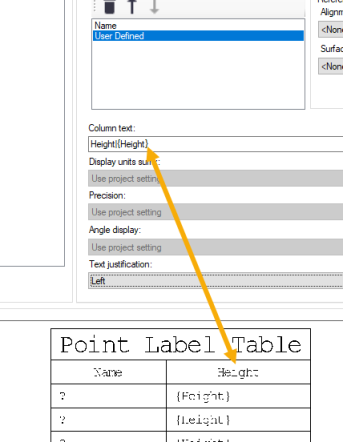
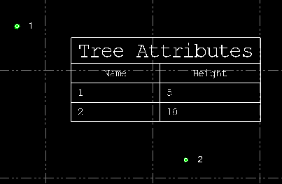
- Optionally, when including multiple attribute columns, insert $$ between each column text entry.
For example, Height|{Height}$$Type|{Type} would result in "Height" and "Type" being the column names, beneath which are listed attribute values for the selected points.