Create and Edit a Composite Surface
Use the Create Composite Surface command to create a single, combined surface from two or more other surfaces without having to completely rebuild a merged surface model and continually retriangulate it. This is most helpful when combining corridor surfaces. This functionality means there are fewer steps in creating a composite surface, and therefore, less time is required and there are fewer opportunities for errors to occur. Composite surfaces are continuously updated to show the current state of the project as you change the contributing surfaces. Surface holes are supported when creating the composite surface.
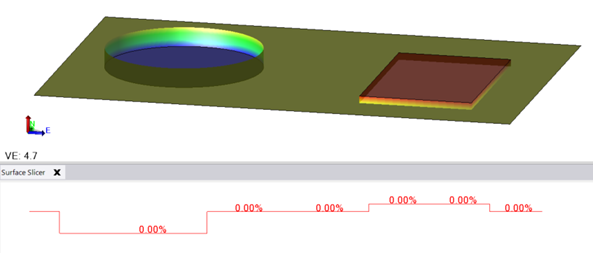
The importance of source surface priority (order in the list)
A composite surface is defined by an ordered list of source surfaces. Wherever two such surfaces overlap, the triangulation (of higher or lower elevations) is based on the surface priority you specify and used to define the elevations (z-values) and cross-sections in the composite surface.
Source surfaces are ordered by priority in the creation list. TBC starts with the highest priority surface as completely visible, then drapes the boundary onto the next lower priority surface. Any part of the lower priority surface that is not hidden by the higher priority surface is shown (the shadowed part is removed with the remainder shown). This surface (made of the top 2 priority surfaces) is then draped on the 3rd priority. This process is repeated until they are all consumed into the final surface. Triangulation goes by priority of surface. A source surfaces elevation never determines which surface is prioritized.
Based on your data, the logic behind how the composite surface is created can be complex. Using the heuristics ("rules of thumb") below can help you understand how to order the surfaces in the command:
- In general, surfaces should be listed by time, with the most recent at the top of the Source surfaces list. That way, the end result describes the most current state. For instance, a job site might have four sections worked on by different teams, so time-based this approach will layer the most recent surface from each team and then stitch them together for the current state of the entire job in the composite surface.
- You know your source data best, so experiment with the surface order until you get the logical results you expect.
Prerequisites:
- Two or more surfaces; these can also be corridor surfaces
- License; See the Subscription Plans page. For a license matrix by command, see the License page in the TBC Community. Also see View and manage licensed features.
To access the command:
- Select Composite Surface in Surfaces > Create.
To combine two or more surfaces into a composite:
- Type a unique identifier in the Name box.
- If desired, add notes about the composite surface in the Description box.
- Select a type in the Surface Classification list. This classification will be used to compare the surface to another surface with a different classification to calculate volumes for the Earthwork Report and other commands.
- In the Color list, select a color for the new surface.
- In the Source surface list, select an existing surface and click the Add button to add it to the list of source surfaces in the group below. The surfaces you add are appended to the end of the list with the highest current priority.
These surface types cannot be used as a source surface by a composite surface:- Composite surface (prevents recursive self-references)
- Reference surface (prevents recursive self-references between VCE files)
- Tunnel or radial surface (uses a cylindrical definition)
- Cut/fill map (based on relative distance between surfaces)
- Add one or more other surfaces, as applicable. This list can include as many surfaces as you need to contribute to the composite surface. The list shows the priority of the surfaces, with lower numbers inserted first.
- After adding all the surfaces you need in the step above, select individual surfaces in the Source surfaces group to:
- Move Up/Down - Move a source surface to a new position in the list so it becomes superior or subordinate to the other source surfaces. The elevation of the composite surface is based on the relative priority of the surfaces.
- Replace - Select a surface in the Source surface list and one in the Source surfaces list to swap them.
- Delete - Remove the surface from the list that will contribute to the composite surface. This does not delete the surface from your project.
- Click Apply to create the composite surface, which appears in the Project Explorer (under Surfaces) and in graphic views. The total number of surfaces and triangles appears in the Properties pane.
- Rearrange the surfaces in the list and click Apply, if needed. Each time you click Apply, a new composite surface is created.
To edit and use a composite surface:
- Right-click a composite surface in the Project Explorer or in a graphic view and select Edit from the context menu.
With the exceptions noted below, a composite surface can be edited and used like any other surface; it can be used as a reference, sliced, and volumes can be calculated for reports.
Note: When using the Add/Remove Surface Boundaries command on a composite surface, it only operates on any boundaries outside of the source surfaces (boundaries created by source surfaces cannot be removed).
Note: The Create Breakline command cannot be used on a composite surface as it has the potential to cause damage when combining source surfaces.
Since the final composite surface only references other surfaces for their elevation, there is no way to expand the total surface area by any other entities. The added boundary is a way to set the material in a region on the surface (overriding the color inherited from surfaces), or, defining a hole in the final surface which does not exist in any of the source surfaces.
Composite surfaces can be used in many other commands, but you cannot add/remove surface members, create breaklines, add/remove surface boundaries, or select members directly from/on a composite surface.
Rebuilding a composite surface:
A composite surface uses the same Rebuild method as other surfaces. The default is ‘By user’ which will restrict the rebuild of the surface to on-demand by the user. This accommodates the expected situation whe a lot of changes are being made to source surfaces, in that case it would be wise for the user to set this flag to ‘By user’ or ‘Show empty’, thus preventing excessive rebuilding of the surface. However, the ‘By user’ option will still be available for use.
Surface properties
These standard surface properties do not apply to composite surfaces:
- Horizontal alignment
- Alignment based
- Number of independent vertices
- Measured date (changed to Modified date to reflect the last time you made edits)
Dependencies:
- A composite surface is entirely dependent upon the surfaces combined to form it. If any of those component surfaces is modified, the composite surface is also instantly modified (with the Rebuild method set to Auto). See Rebuilding a Composite Surface above.