Extract Linework from a Corridor Surface
Use the Save linework property of a corridor surface to extract linework (as linestrings) from the surface and generate a linework object in the Project Explorer so you can send it to the field as a design map. If you delete the linework object, the property is set back to No. A corridor surface linework object can be shared in a project link file (VCL) that includes the corridor surface.
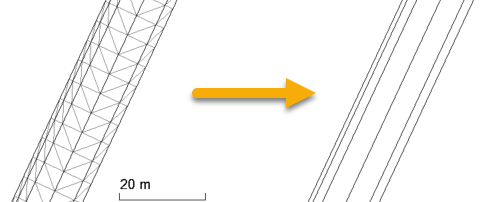
Prerequisites:
- License; See the Subscription Plans page. For a license matrix by command, see the License page in the TBC Community. Also see View and manage licensed features.
- Corridor surface
To automatically save linework for new corridor surfaces:
- Select Project Settings in the Quick Access Toolbar.
- In the Project Settings dialog, select Computations > Corridor in the left pane.
- Under Surface Linework, set Save linework to Yes to automatically compute breaklines upon corridor surface creation and save them as linestring objects.
To save linework from an existing surface without it:
- Select a corridor surface in the Project Explorer or a graphic view.
- Press F11 to open the Properties pane.
- In the Corridor section, set Save linework to Yes.
- Under the corridor surface in the Project Explorer, confirm the Surface linework object.
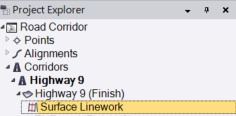
- To select the resulting linework, right-click the Surface linework node in the Project Explorer and choose Select Child Lines in the context menu.
- To see just the linework, uncheck boxes for the corridor surface in the View Filter Manager.
Scenarios
- When selecting lines to send to the field, select the Surface linework object (not individual lines in a graphic view) in the Project Explorer. Then when you make a change to the corridor, you get the change to the line geometry.
Dependencies:
- If you delete the corridor surface, the surface linework node is also removed.
- Changing the surface linework does not affect the corridor surface.