To extract geometric objects from a point cloud individually as you select them:
- After selecting Single in the Extract Geometry command pane, do either of the following:
- If the CAD shape you want to use as an extraction template already exists in your project, click in the Select shape field and select it in the graphic view.
- If the CAD shape you want to use as an extraction template does not already exist in your project (for example, you want to create the template by tracing a feature in the point cloud using a polyline), click the Create Shape button to display the Create Polyline command pane. Then, create a closed polyline of the desired shape and size. When you are done, the new closed polyline is automatically selected in the Select shape field in the Extract Geometry command pane.
Note: You can use any CAD command in TBC to create a closed-shape template and then select it using the Select shape field.
- To allow specific variations to matching shapes found during the extraction process, optionally check the Include mirrored shape check box and/or Include rotated shapes check box.
- Optionally, in the Layer drop-down list, select a different layer on which to display the newly extracted geometry, or select to create a new layer.
Next, you need to select the extraction workflow you want to use, depending on whether or not you want to verify each extraction before saving the new polyline in your project.
- Do either of the following:
- To extract geometry without first verifying the results:
- Check the Create geometry automatically check box.
This disables the Discard and Add buttons.
- Click in the Pick a point field. Then, in a graphic view, click on a feature matching the template whose geometry you want to extract.
A yellow cross symbol displays where you clicked and the Intensity threshold is automatically set to provide optimal results based on your selection. (However, you can use the slider control to "fine-tune" the intensity if the results are not satisfactory.)
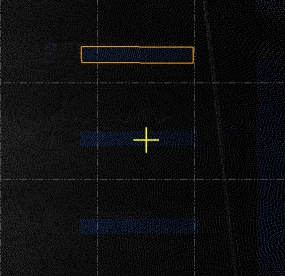
- Click the Extract button.
The yellow cross no longer displays and the newly extracted geometry (closed linestring) is displayed in white on the selected feature.
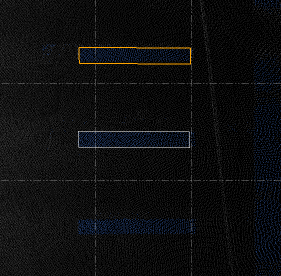
- Repeat as necessary to extract geometry from additional features with the same shape.
- Check the Create geometry automatically check box.
- To extract geometry only after verifying the results:
- Uncheck the Create geometry automatically check box.
This enables the Discard and Add buttons.
- Click in the Pick a point field. Then, in a graphic view, click on a feature matching the template whose geometry you want to extract.
A yellow cross symbol displays where you clicked and the Intensity threshold is automatically set to provide optimal results based on your selection. (However, you can use the slider control to "fine-tune" the intensity if the results are not satisfactory.)
- Click the Extract button.
The yellow cross no longer displays and the newly extracted geometry (closed linestring) is displayed in magenta on the selected feature.
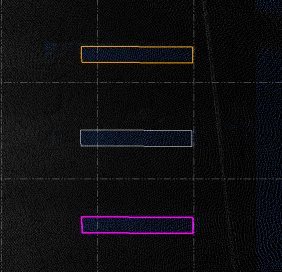
- Do one of the following:
- If the feature matches the shape template as expected, click the Add button to complete the extraction. The magenta linestring turns white.
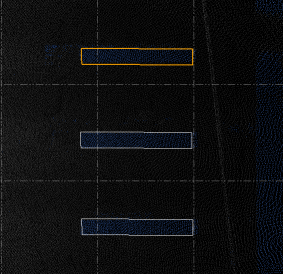
- If the feature does not match the shape template as expected, click the Discard button to remove it. You can try again by picking a different point on the feature. Consider using the Intensity threshold slider control to achieve better results.
- Repeat as necessary to extract geometry from additional features with the same shape.
- Uncheck the Create geometry automatically check box.
In the following example, a closed polyline was drawn around the lane turn arrow on the right (selected). With the Include rotated shapes check box checked, the template shape was then used extract the geometry (linestrings) for the two arrows on the left.

On closer inspection, you can see the closed linestring that was automatically created around a "found" arrow shape matching the shape template.
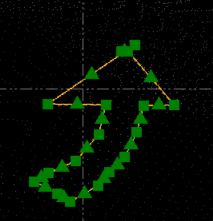
- To extract geometry without first verifying the results: