Publish Point Cloud Data and Panoramic Images to Trimble Connect
Use the Publish Scan Data command to upload point cloud data and/or panoramic images from your TBC project to a Trimble Connect project where it can be shared with other authorized users. In Connect, users can view the point cloud and images, take measurements, add arrows and text annotations, draw, and more.
Prerequisites:
- See the Subscription Plans page. For a license matrix by command, see the License page in the TBC Community. Also see View and manage licensed features.
- To use the Publish Scan Data command, you must have a Trimble ID. Otherwise, visit connect.trimble.com to create one.
To publish point cloud data and panoramic images to Trimble Connect:
- If you are not already logged into your Trimble External Services account with your Trimble ID, do so now.
See Log In to External Services for instructions.
- Select Publish Scan Data in Home > Data Exchange to display the Publish Scan Data command pane.
- In the Publication name field, enter a name for the dataset to be published that will display in your project in Trimble Connect.
- In the Trimble Connect project drop-down list, select an existing project in Trimble Connect to which you want the data to be published and stored.
- Click in the Selection field, then select the data you want to publish using either of the following methods:
- In a graphic view, draw a selection box around the scan points and/or panoramic images you want to publish. Or, click to select an entire region or panorama image.
- In the Project Explorer, select the point cloud region(s) or panoramic images you want to publish.
- Click the Publish button.
The Process View tab displays showing the progress of the publishing process.
- When the process is complete, click the View in Connect button on the Process View tab to view the published data in Trimble Connect.
The Trimble Connect website opens in your browser window.
- In Trimble Connect, open the project you selected in the Select Trimble Connect project drop-down list. Then, click the Scan Data button in the left navigation pane to view and work with the newly published point cloud or panoramic image data.
Note that depending on the size of the published data, it may take a bit of time before it can be viewed in Trimble Connect. During this time, a "Note ready for viewing" message displays in the Reality Capture pane.
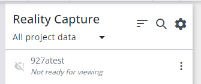
Following is an example of published point cloud data on which measurements have been made. You, and other authorized users, can also add arrows, text annotations, drawings, and so on.
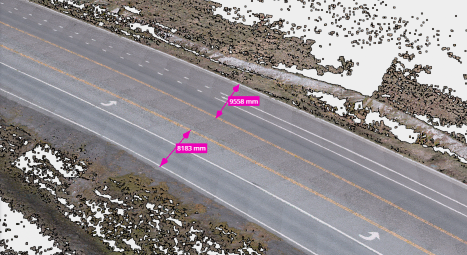
See the Trimble Connect Help for additional instructions.