Upload Tasks (via data synchronization)
Upload files to field devices using the Task list on the Device pane toolbar. You can upload to:
- Trimble® Survey ControllerTM
- Trimble® Digital FieldbookTM
Note: To activate the Tasks drop-down list, you must first synchronize your field device.
These file types can be uploaded:
- Feature code library (.fxl) files (converted to .fal files for Survey Controller versions prior to 11.3)
- Data dictionary (.ddf) files (converted to .fal files for Survey Controller versions prior to 11.3)
- Antenna (.ini) files
- Geoid (.ggf) files (including sub-grids)
- Datum grid files (.dgf)
To upload a file:
- Open the Device pane by doing one of the following:
- Select Device Pane in Home > Data Exchange.
- Press .
The Device pane displays.
- Click the Select Device Category icon, and verify that Office Copy is checked in the drop-down list. The contents of the folder display.
- Select the device to which you want to export the file.
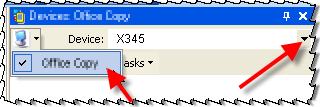
- Click , and select the file type from the list.
- For .fxl, .ddf, and .ini files, the Open dialog displays.
- For .dgf files, the Select Datum Grid Files for Upload dialog displays.
- For .ggf files, the Geoid Sub-Gridding command pane displays.
- Browse to the file you wish to upload, and click , or click in the Geoid Sub-Gridding command pane.
- Click the Refresh icon on the Device pane toolbar to see the exported file list. The new file will be copied to the field device the next time you synchronize.