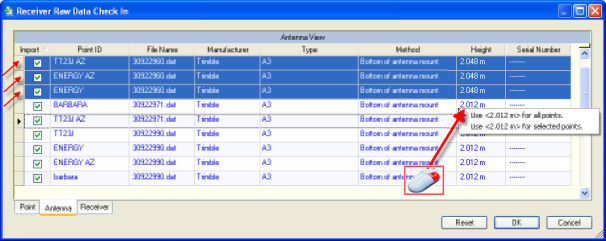Edit Multiple Values
To set the value of several cells to the same value:
- Make sure that one of the cells is set to the value that you want to use for the others. If not, click in the cell and correct the value.
- Press and click the first column of each row you want to edit. The selected rows highlight.
- Position the cursor over the cell containing the correct height, and right-click. A context menu displays two choices (as shown below):
- Use <value> for all points
- Use <value> for selected points
- Select the correct value. The value in the selected rows updates.