Toggle Line Marking
Display or hide markers and labels for horizontal and vertical values along linestrings in 2D views to make viewing, understanding, and editing them easier. Markers are symbols that distinguish between horizontal segment end points, arc mid points, vertical control points , and the overall line's start and end points.
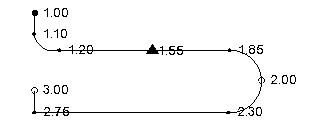
- Filled circles denote linestring start points (elevation 1.00 above)
- Filled triangles denote VPIs (elevation 1.55)
- Smaller square dots denote "point on curve" mid points on arcs (elevation 2.00)
- Smaller round dots denote segment end points (elevation 1.10)
- Hollow circles denote linestring end points (elevation 3.00)
- Diamonds denote where the start and end points of a closed line are coincident (or where you have a closed flag set, therebty closing the shape)
Labels are annotations that indicate the elevation of vertical control points.
To show or hide line markings:
- Select Toggle Line Marking in the Status Bar.
To set which line markings are shown:
- Select Project Settings in the Quick Access Toolbar.
The Project Settings dialog displays.
- Click View in the left pane, and click Display Options.
- Edit individual settings in the Marking section.