Manage Text Styles
Use the Text Style Manager command to control which styles are available for text in your project and how specific labels in your data appear in graphic views and in printed output. You can select from numerous stroke (vector) fonts that can be smoothly displayed, resized, and plotted to match other CAD programs. AutoCAD shape fonts are converted to stroke fonts when AutoCAD drawings are imported into this program, ensuring correct rendering and alignment. This allows for more seamless data exchange as well as better looking deliverables.
Prerequisites:
- None
To apply a text style:
- Select the text label in a graphic view, right-click, and select Properties from the context menu.
The Properties pane displays.
- Optionally, select a new Text style, which specifies the default text font, font style, justification, width factor, oblique angle, and height.
- Optionally, make changes to any of the default text style settings displayed in the Properties pane. (See table below for descriptions.)
To create, edit, or delete a text style:
- Select Text Style Manager in Drafting > Text.
- In the Text Style Manager dialog, do any of the following:
- To edit an existing style (other than Standard, which is not editable), select it in the Text styles list and edit the settings in the Properties group. (See table below.)
View any changes you make to the text style in the Preview pane.
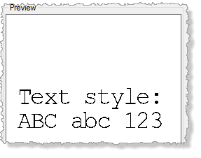
- To create a new style, click New, change the style name, and specify the style's properties. (See table below.)
- To remove a style, select it in the Text Styles list and click Delete.
- To edit an existing style (other than Standard, which is not editable), select it in the Text styles list and edit the settings in the Properties group. (See table below.)
- When you are done, click OK.
|
Text Style Manager Properties |
|
| Style name |
Enter the name for the style. You will be able to select this style name when creating and editing text in this program. |
| True Type / Stroke fonts |
Select the font type you want to use for the style. Your selection determines the fonts displayed in the Font list.
|
| Font |
Select the appropriate font based on the selected font type: TrueType or Stroke. If both TrueType and Stroke font types are selected, Stroke font types are listed first (they have an .fnt extension). |
| Justification |
Select the justification option to apply when the text includes multiple lines. |
| Font style |
Select the appropriate style options. |
| Effects |
Stretch the text horizontally or slant it forward or backward using these properties:
|
| Size |
Select to base the height on ground units or sheet units. Then enter the height value. |
Dependencies:
- When you edit a text style in the manager, all instances of the style used in your model are updated in response.