Edit an Alignment's Station Equations
As you enter horizontal alignment (HAL) values, you can also add and edit station equations. Station equations are used to change the stationing from one range to another along an alignment, such as when a new construction job using one stationing range connects to an existing job using a different stationing range. This is useful, for example, when a job transitions at a 90º angle from one road with stationing to an intersecting road with different stationing. Station equations can be shown in several places, including Mass Haul Diagrams and dynaview grid styles used in sheet views.
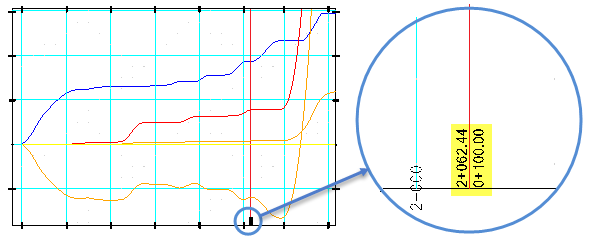
Figure: Station equation in a Mass Haul Diagram shown on a grid style in a sheet view
Note: Depending on how your data is arranged, you may need to enter station equations as you create the HAL in the Alignment Editor.
Prerequisites:
- License; See the Subscription Plans page. For a license matrix by command, see the License page in the TBC Community. Also see View and manage licensed features.
- Alignment
To access these options:
- If you have just created an alignment, skip to one of the procedures below. Otherwise, select an alignment and do one of the following:
- Select Create Alignment in Corridors > Alignment.
- Pick an alignment in a graphic view, right-click and select Edit from the context menu.
- Select an alignment in the Project Explorer, right-click and select Edit from the context menu.
The Alignment Editor displays.
- Click the Station Eqn tab.
To add a station equation:
- Click the Station Equation tab.
- Click in the Back cell and type the station equation VALUE in the current station format.
- Press or to proceed to the next cell.
- Type the station equation value in the Ahead cell.
- Press or to proceed to the next cell and display the station zone information.
Note: If the station format in your engineering design or report differs from the one used in the Alignment Editor, click the Project Settings icon. In the Project Settings dialog, click Units and then Station in the left pane. Change the station format to match your data, and click OK.
To edit an existing station equation:
- To change a value, click in a cell and specify a new value.
- To Undo, Cut, Copy, Paste, and Delete values, click in the cell, then right-click and select an option from the context menu.
- To access Insert Row, Delete Row, Copy, Alignment Project Settings, and Float View commands, click at the beginning of a row, then right-click and select an option from the context menu.
To base alignment stationing on a different alignment:
Use reference alignment stationing to apply stationing based on the stationing of another alignment (usually where a design alignment is slightly different from the as-built alignment).
- Select the main alignment and press [F11] to open the Properties pane.
- Find the Appearance section and select the reference alignment that has the stationing you want to use in the Reference Alignment list.
Note: The stationing shown in the Alignment Editor does not change when based on a reference alignment.
Tip: You can confirm the use of a reference alignment's stationing by selecting the main alignment, right-clicking in any Coordinate control (such as used, e.g., in Pan Precise), selecting Offset > Offset Line snap, picking the main alignment, and moving your cursor along the main alignment. The rubber-band line will be perpendicular to the alignment based on the stationing of the reference line, not its own stationing.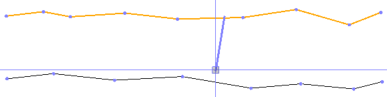
In this simplified example, notice how the rubberband line is perpendicular to the lower reference alignment, not the main alignment above it.