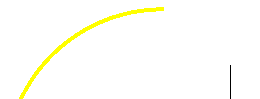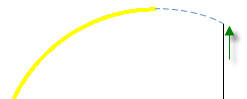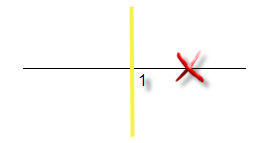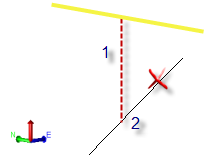Trim and Extend Lines
Use the Trim/Extend Lines command to:
- Lengthen (1 below) or shorten (2) selected lines to their planimetric intersection with a specified bounding line (in yellow).
- Shorten or lengthen selected lines by a specified distance (3).
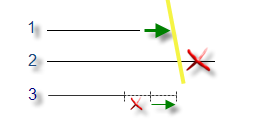
Trimming and extending lines to their intended intersections can help you clean up error-prone data, resulting in better surface formation and more accurate volume calculations. Lines can also be trimmed/extended even when they do not intersect the bounding line; they can be trimmed/extended to the intersection point with a projection of the bounding line.
Prerequisites:
- See the Subscription Plans page. For a license matrix by command, see the License page in the TBC Community. Also see View and manage licensed features.
- Bounding (target) line and lines to planimetrically (in the Plan View) trim or extend to it
To access the command:
- Select Trim/Extend Lines in CAD > Edit.
- Right-click a linestring or polyline, and select Trim/Extend Lines from the context menu.
To trim or extend one or more lines to a bounding line (one at a time):
- Select One line to bounding line in the Method group.
- Select a trim/extend option:
- Trim - Select this to always shorten the line (on the end that you pick) back to the bounding line.
- Extend - Select this to always lengthen the line (on the end that you pick) forward to the bounding line. If the line cannot be extended to the bounding line, it is extended to a projection of the bounding line.
Note: The bounding line does not change; it is only projected to compute the intersection with the line being extended.
Note: If the projected end of the bounding line is an arc segment, a continuation of the arc (not a line tangent from the end of the arc) is projected . - Trim/extend shortest distance - Select this to automatically trim or extend the line you pick based on which option is shorter.
- For the Bounding line, pick the line that you want the trimmed or extended lines to end at in the Plan View.
Note: If a line crosses over itself, you can trim the line back to the point at which it self-intersects by picking the line as its own bounding line.
- Pick the first line on or near the end that you want to trim or extend.
Note: When you pick a line, the portion that will be trimmed is determined by first finding the midpoint of the line and then finding which half was picked, so if you pick the line by clicking close to the bounding line, the segment on the opposite side of the bounding line ('wrong' segment) may get trimmed. If you pick the segment to trim from the end farther from the bounding line, it will be trimmed as expected. This method is advantageous when a line crosses by a very small distance you do not have to zoom in very close to pick the end. The disadvantage is that when you want to trim the longer side of the line, you must go past the midway point to trim the longer segment.
- To trim or extend another line to the same bounding line, press [Tab] to move back to the Line to trim or extend box again. Otherwise, pick a new bounding line.
- Pick the next line to trim or extend. Each line is trimmed or extended to the bounding line.
- Repeat steps 5 and 6 for each line that you want to modify.
To trim or extend multiple lines to a bounding line (all at once):
- Select Multiple lines to bounding line in the Method group.
- Select a trim/extend option:
- Trim - Select this to shorten all of the selected lines back to the bounding line.
Note: When selecting multiple lines to trim, the program cannot determine which ends of the lines were selected (e.g., they could have been selected by layer), so the lines on the side of the bounding line that are shorter are trimmed. If you need to trim the longer lines on the other side of the bounding line, then you must use the One line to bounding line option to trim each individually.
- Extend - Select this to lengthen all of the selected lines forward to the bounding line. If any line cannot be extended to the bounding line, it is extended to its projection, if possible.
Note: If the end of the bounding line is an arc, there may be selected lines that cannot be extended to its circular projection.
- Trim/extend shortest distance - Select this to automatically trim and/or extend all of the selected lines. In considering the possible trimming or extension of both ends of a selected line, the single action that results in the shortest trim/extend distance performed. I.e. the software determines whether trimming or extending either end of the line produces the shortest trim or extension distance. The four potential solutions are analyzed, and the one with the shortest change in distance is used.
- Trim - Select this to shorten all of the selected lines back to the bounding line.
- Pick the Bounding line in the Plan View.
- Pick all of the lines that you want to trim/extend, or click and choose a selection method in the context menu.
- Click Apply. The lines are trimmed/extended regardless of their distance to the bounding line.
To trim one or more lines by a specific distance (one at a time):
- Select One line by distance in the Method group.
- Select a trim/extend option:
- Trim - Select this to always shorten the line (on the end that you pick) back by the specified distance.
- Extend - Select this to always lengthen the line (on the end that you pick) forward by the specified distance.
- Enter the length to trim or extend the line in the Horizontal distance box.
- Tab to the Line to trim or extend box, and pick the first line in the Plan View.
- Pick the next line to trim or extend.
- Repeat step 5 for each line that you want to modify.
Options:
- Bounding line - Pick a CAD line, polyline, linestring, or alignment as the limiting line to which the other selected lines will be trimmed or extended.
- Line to trim or extend - Pick a CAD line, polyline, or linestring to shorten or lengthen in the Plan View or 3D View. For the one line to bounding line, where you pick on the line determines which end is trimmed or extended.
- Horizontal distance - In this distance control, specify the length that each line is to be trimmed or extended.
Scenarios:
- If the line that you are trimming or extending is dependent on (attached to) a point on the affected end, the line will be disconnected from that point and the point will remain in its original location when the line is trimmed/extended. The dependency between the line and the point is removed.
- If both ends of a line that you want to trim cross the bounding line, you need to break the line where it intersects the bounding line if you want to trim the interior portion between the bounding line.
- If a planimetric intersection between a line and a bounding line cannot be calculated, the line is trimmed or extended to a projection of the bounding line. If the bounding line segment nearest the intersection is an arc, the arc is projected.
|
|
|
- Generally*, if the bounding line and lines to trim intersect (or would intersect upon being extended) in 2D (1), but do not intersect in 3D (2), the elevation of the trimmed/extended line's end point is interpolated; the resulting end point is at the elevation that the line was previously at that position. The slope of the trimmed/extended line remains unchanged. When extending a line, the resulting elevation of the new end point is extrapolated, based on the prior slope of the end segment.
* If a line being trimmed has multiple vertical alignment segments (such as 3D polyline or a linestring with multiple VPIs), entire end segments may be trimmed away.
|
|
|
|
Intersection in the Plan View |
Same intersection in the 3D View |