Compute azimuth
You can compute an azimuth using keyed‑in data or points stored in the job and store the results in the job.
TIP – You can compute an azimuth from two points in the job directly in any Azimuth field by tapping inside the Azimuth field and then tapping the first point in the map and then tapping the other point. Alternatively, enter the point names in the Azimuth field, separated by a hyphen. For example, to compute the azimuth from point 2 to point 3, enter "2–3" and then press Enter. This method works with most alphanumeric point names, but it does not support point names that already contain a hyphen.
To compute an azimuth using one of the other methods you need to open the Compute azimuth form.
- To open the Compute azimuth form, do one of the following:
- Tap
and select Cogo / Compute azimuth.
- From the calculator, tap Azimuth.
- Tap
- Calculate an azimuth using one of the methods below.
-
When selecting reference points, select them from the map or tap
for other selection methods. See To enter a point name.
TIP – You can enter data in different units. For example, you can add an angle in degrees to an angle in radians, the answer is returned in the format you specified in the job properties.
 Between two points method
Between two points method
- In the Method field, select Between two points.
-
Tap in the From point (1) field and then select the point in the map or tap
and select the point from the list.
-
Tap in the To point (2) field and then select the point in the map or tap
and select the point from the list.
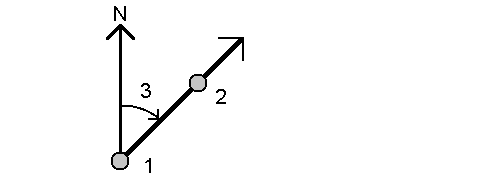
The software calculates the azimuth between the entered values (3).
-
If you need to modify the calculated azimuth:
-
To make it perpendicular, tap
and select -90 or +90.
-
To reverse the azimuth, tap
and select +180.
-
- Tap Store.
 Bisected azimuths method
Bisected azimuths method
- In the Method field, select Bisected azimuths.
-
Enter values for Azimuth 1 (1), and Azimuth 2 (2).
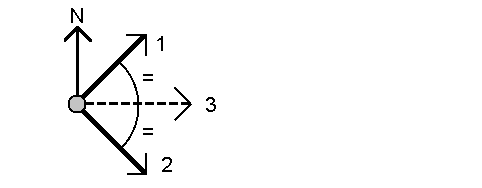
The software calculates the following values: the azimuth halfway between the entered values (3) and the computed angle, measured clockwise between azimuth 1, and azimuth 2.
- Tap Store.
 Bisected corner method
Bisected corner method
- In the Method field, select Bisected corner.
-
Select the Side point 1 (1), Corner point (3), and Side point 2 (2).
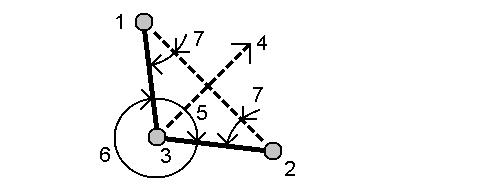
The software calculates the following values:
- azimuth (4), halfway between Side point 1 and Side point 2, from the Corner point
- inside angle (5) and outside angle (6)
- distance from the corner point to the two side points and the distance from one side point to the other
- azimuth from the corner point to the two side points
- angle between the corner point and each side point, as well as the opposite angle (7)
- Tap Store.
 Azimuth plus angle method
Azimuth plus angle method
- In the Method field, select Azimuth plus angle.
-
Enter the Azimuth (1) and the Turned angle (2).

The software calculates the sum of the two values (3).
- Tap Store.
 Azimuth to line offset method
Azimuth to line offset method
- In the Method field, select Azimuth to line offset.
-
Select the line (1), and enter the station (2) and the horizontal offset (3).
If the line does not already exist, tap
and select Two points. Enter the start point and end point to define the line.
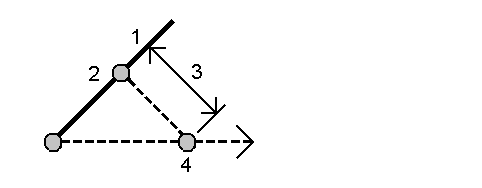
The software calculates the following values: computed azimuth (4), from the start point of the line to the offset point, and the computed angle, measured clockwise between the line and the azimuth (4).
- Tap Store.