Compute distance
You can compute a distance using keyed‑in data, points stored in the job, or data in a map layer. For keyed in data or points stored in the job, the compute distance results are stored in the job. For data in a map layer, compute distance results are stored as a note record.
TIP – You can compute the horizontal distance between two points in the job directly in any H. Dist field by tapping inside the H. Dist field and then tapping the first point in the map and then tapping the other point. Alternatively, enter the point names in the H. Dist field, separated by a hyphen. For example, to compute the horizontal distance from point 2 to point 3, enter "2–3" and then press Enter. This method works with most alphanumeric point names, but it does not support point names that already contain a hyphen. You can also select a line and the software copies the distance of the line into the H.Dist field.
- To open the Compute distance form, you can:
- Tap
and select Cogo / Compute distance and then select the method to use for the calculation.
- In the calculator, tap Distance.
In the map, select the point and the line or arc. Tap and hold in the map and select Compute distance.
NOTE – If you select two points in the map, Compute distance is not available from the tap and hold menu. Select Compute inverse instead.
- Tap
-
Calculate the distance as required for the selected method.
TIP –
- When selecting reference points, select them from the map or tap
for other selection methods. See To enter a point name.
- You can enter data in different units. For example, if you add a distance in meters to a distance in feet, the answer is returned in the format you specified in the job properties.
 Between two points method
Between two points method
Select the From point and the To point.
The distance between the two points is calculated.
TIP – You can compute a distance between two points in the job directly in a distance field. To do this, enter the point names in the distance field, separated by a hyphen. For example, to compute the distance between points 2 and 3, enter "2–3". This method works with most alphanumeric point names, but it does not support point names that already contain a hyphen.
 Between point and line method
Between point and line method
If required, enter the Point name (1) and the Line name (2).
If the line does not already exist, tap
and select Two points. Enter the start point and end point to define the line.
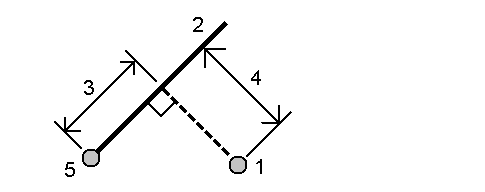
The distance along the line (3) and the perpendicular distance (4) to the line is calculated. The distance along the line is from the point specified (5).
 Between point and arc method
Between point and arc method
If required, enter the Point name (1) and the Arc name (2).
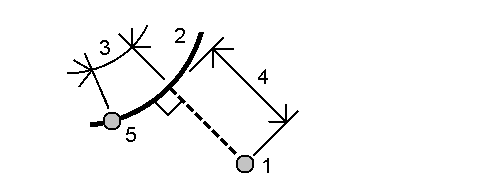
The distance along the arc (3) and the perpendicular distance (4) to the arc is calculated. The distance along the arc is from the point specified (5).
- When selecting reference points, select them from the map or tap