Manual Registration
The registration of two stations, whether it succeeded or failed, can be refined or re-registered manually. To open the Manual Registration toolbar, tap:
- A - A registration link in the Map View and choose
Edit Link (see Edit Registration Links).
- B - A station marker in the Map View and choose
Register.
- C - A station card in the Stations List panel and select
Register.
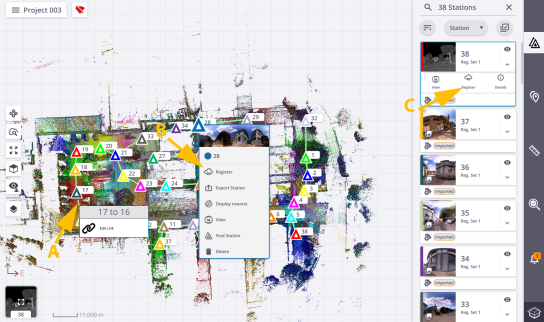
In the Manual Registration toolbar, the selected station and the previous station display respectively in the Moving Stations list (Blue list) and in the Reference Stations list (Gray list).
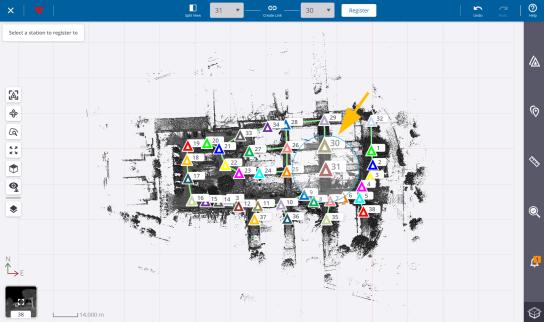
A ring manipulator appears over the moving station and the station positions of both are displayed bigger than the others. Here 5 and 4 are bigger than the rest.
To change either the moving station or the reference station, tap the pull-down arrow and choose a new one from the list.
-
Optionally, use the
Limit Box feature to create a small section on the displayed point cloud for getting a clearer view of a specific area or for helping you to register the data. See Limit Box.
-
In case of a huge amount of stations, use:
-
Center on Station to center the moving station in the middle of the Map View.
-
Hide All Stations to hide all the stations except the two selected ones.
-
-
If the moving station is far from the reference station, adjust its distance to the reference as follows:
-
Pick the moving station marker. Its color turns orange.
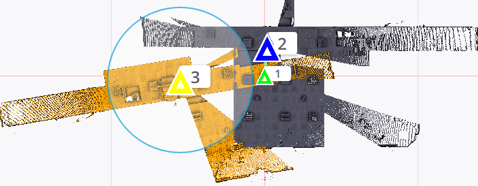
-
Drag the moving station's marker close to the reference station's marker.
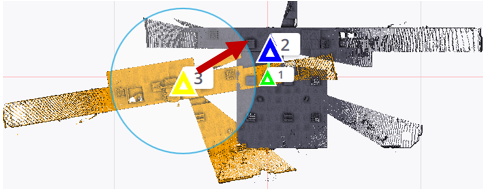
-
-
If the moving station is not well orientated with the reference station, adjust its orientation relative to the reference station as follows:
-
Pick the ring manipulator, it becomes bigger and the moving station color changes to orange.
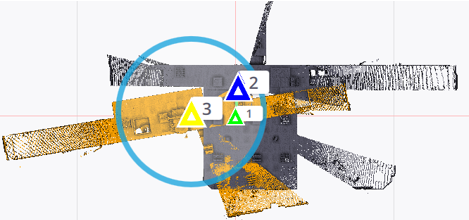
-
Drag the ring manipulator to rotate the moving station. Once done, release the ring manipulator. Both the ring manipulator and the moving station resume their initial state.
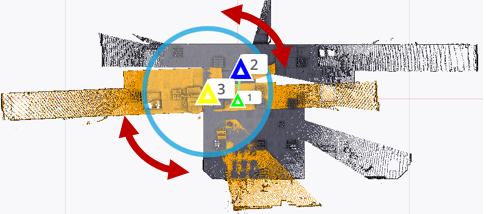
-
-
Once the moving station is correctly positioned and orientated with the reference station, tap Register to register the two stations.
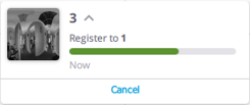
Optionally, tap Cancel from the popped-up notification (or Undo) to cancel (or undo) the registration.
Using
Create Link instead of Register does not register the two stations but only creates a link between them.
-
Tap
to close the Manual Registration toolbar.
Select two unlinked stations from the Manual Registration toolbar, one from the Moving Stations list and the other from the Reference Stations list, and tap Split View. In the side-by-side views, tap:
-
Two pairs of corresponding points.
-
A point to select it and tap a new position (in option).
-
to reset the two pairs of corresponding points (in option).
-
to undo the last defined point.
-
Register to register the two selected stations.
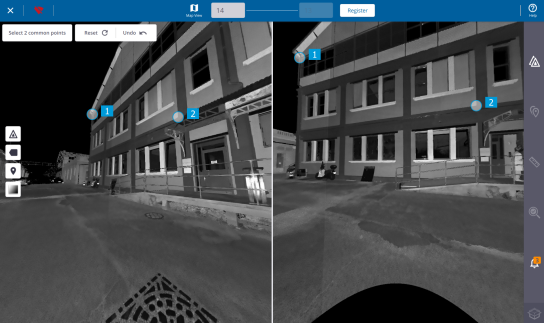
You can use annotations (or precision points) in each station as corresponding points to register the stations. Pick around an annotation (or precision point) to snap to it.
If both selected stations have some area scans, they will not be displayed in each view.
If the two selected stations are linked, first tap Break Link.