Edit a Stored Cross-Section
Once you have created, digitized, or copied stored cross-sections, you can view them and edit their nodes in the Stored Cross-section Editor view.
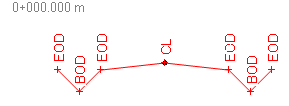
Line marking can being applied to stored cross-sections. Node markers have been added so you can see the node locations.
Prerequisites:
- Stored cross-section
- License; See the Subscription Plans page. For a license matrix by command, see the License page in the TBC Community. Also see View and manage licensed features.
To edit a stored cross-section:
- Select the cross-section in a graphic view.
- Do one of the following:
- Right-click and select Edit.
- Select Edit in the Quick Access Toolbar.
- Make changes to the values in the editor's Offset, Elevation, and Name boxes as needed. The changes are reflected in the view as you make edits.
Notes:
- You can move cross-section nodes using math operations (add, subtract, multiply, and divide).
- Use the check box located on the right side of the Stored Cross-section Editor between the editor's graphic view and the table to specify whether or not to update the data displayed in the editor's graphic view and table fields based on the stored cross-section you select in the Plan View or View3D View.
- The Lock icon in the editor prevents the UI from updating when you pick another cross-section.
- To quickly and easily find the row that you need to edit, click on a node in the Stored Cross-section Editor view. The row for that node will highlight in the table.
- You can edit nodes by typing in values or by picking locations in the editor's graphic view.
- To hide or show segments between nodes, click the Project Settings icon. In Project Settings's Cross-section Editor Grid Options , set Visibility column to Hide or Show. When set to Show, the Visibility column appears in the editor.
- Press the Delete key [DEL] to delete a selected node.
- When navigating between cross-sections in the editor, if you press SHIFT when you click Next or Previous button, the view will retain the current zoom level (instead of zooming to the view extents each time).
- Snap indicators are shown when editing stored cross-section nodes in the Plan View. This works better where there are vertical elements in cross-sections.
Connecting stored cross-sections
The connection type from each stored cross-section to the next cross-section is set in the Properties pane. These connections are only as good as the similarity between each pair of cross-sections; if segments nodes, and labels match from cross-section to cross-section, the connections will be good. After you create and connect multiple cross-sections along an alignment, check the connections!