Create a Polyline
Use the Create Polyline command to create a multi-segment line at a constant elevation by either picking each segment's start and end points or by streaming points. (To create a linestring that has multiple elevations, see Create and Edit a Linestring.)
Note: You can import from a Trimble Access job file (.jxl) polylines that dynamically change positions based on any changes to the coordinates for the underlying points.
Prerequisites:
- None.
To create a polyline:
- Select Create Polyline in CAD > Lines to display the Create Polyline command panes.
- Optionally, enter a Name for the polygon that will appear in the Selection Explorer and graphic views. You can also specify the name to select the polyline in the Advanced Select command.
- Select the Layer on which you want the polyline to reside.
- Specify the Elevationto be applied to the entire polyline.
- Select the appropriate option in the Automatically close by connecting ends drop-down list.
- Create a polyline using either of these methods:
- Specify individual points - Click in the Next points field and pick successive points in the Plan View to create segments for the polyline. Or, type a coordinate in the box, click Add Point, and repeat to create a polyline based on tabular data.
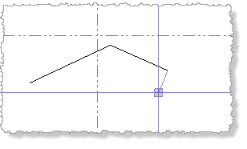
- Stream points - Click in the Next pointbox and pick the first point of the polyline, hold down the mouse button to add points while moving along a path, and release the button when you reach the end point. Points are created automatically at regular intervals along the polyline, based on the tolerance specified in the following Filter Settings:
- Circle - Specify the minimum radial distance from the last point that the next point can be added.
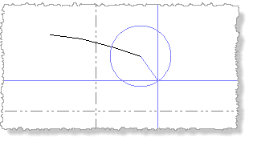
- Tube - Specify the minimum rectangular distance from the last point that the next point can be added.
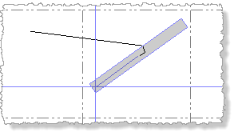
- Circle - Specify the minimum radial distance from the last point that the next point can be added.
When streaming points, press and hold the Shift key to constrain the line to the X or Y axis. You can also pick individual points in streaming mode if you need to create a polyline that includes both long, straight segments and curves.
- Specify individual points - Click in the Next points field and pick successive points in the Plan View to create segments for the polyline. Or, type a coordinate in the box, click Add Point, and repeat to create a polyline based on tabular data.
- When you are done, select Close, or click New to create additional polylines.
You can also right-click in the Plan View and select Close or New.