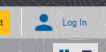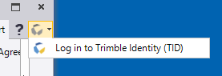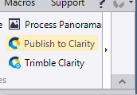Customize the Ribbon Layout
The Trimble Business Center Ribbon and Quick Access Toolbar are designed to help you quickly locate the commands required to complete a task.
The Ribbon consists of a set of selectable tabs, each containing command links that are organized into logical groups. To reduce screen clutter and simplify the view, some tabs, called "tool tabs," display only when they are needed. When the Ribbon is minimized, you see only the tabs. You can customize the Ribbon to meet your specific needs by adding or rearranging tabs, groups, and/or commands. See instructions below.
The Quick Access Toolbar is located either directly above or below the Ribbon in the left side of the window. It contains links to commonly used commands that are independent of the currently displayed tab on the Ribbon. You can customize the Quick Access Toolbar by selecting where it displays and what command links it contains. See instructions below.
To customize the Ribbon layout:
This procedure explains how to add a new group, tab, and/or command to the Ribbon.
- Right-click on the Ribbon and select Customize the Ribbon.
The Customize Ribbon tab in the Options dialog displays.
- If you want to add a command to the Ribbon, do the following. Otherwise, proceed to step 3.
- In the Choose Commands From drop-down list, select an appropriate filter for the commands you want to display in the list.
- In the Choose Commands From list, click the command you want to add to the Ribbon.
- In the Customize Ribbon drop-down list, select an appropriate filter for the tabs you want to display in the list.
You can double-click any tab in the list to view the groups currently assigned to it. Click the plus symbol preceding any group name to view the commands assigned to it.
- To add a new tab, do the following:
- Click the New Tab button located above the list to create a new tab for the selected tab set(s).
- Select the Modify Item icon
 located to the right of the new tab entry in the list to enter a new caption for the tab and, optionally, select an image to display with the tab caption.
located to the right of the new tab entry in the list to enter a new caption for the tab and, optionally, select an image to display with the tab caption. - Click OK.
- To add a new group to a tab, do the following:
- Double-click the tab name in the list to view its associated groups.
- Click the Create a New Group link.
- Click the Modify Item icon
 to enter a new caption for the group and, optionally, select an image to display with the group caption.
to enter a new caption for the group and, optionally, select an image to display with the group caption. - Select appropriate sizing options.
- Click OK.
- Optionally, move any tab, group, or command name up or down in the list by clicking and dragging or using the Move Up or Move Down buttons located to the right of the list.
- If you are adding a new command selected in the Choose Commands From list (see step 2), select the tab and group to which you want to add the selected command and click the Move buttonlocated between the two lists.
The command is added to the selected tab and group. Repeat to add additional commands.
- To export or import a customized Ribbon layout, click the Export or Import button.
Note: As an alternative to exporting and and importing a ribbon layout file as described here, you can use your cloud-based User Profile (using your
 Trimble ID login credentials) to back up the layout to your cloud-based User Profile. It can then be easily downloaded and restored in TBC on any computer with an internet connection at any time, even after TBC updates. SeeManage Your User Profile for details.
Trimble ID login credentials) to back up the layout to your cloud-based User Profile. It can then be easily downloaded and restored in TBC on any computer with an internet connection at any time, even after TBC updates. SeeManage Your User Profile for details. - When you are done, click OK.
Note: The ribbon interface does not support adding keyboard shortcuts to commands. If you use a multi-button mouse, you will not be able to execute commands with the extra buttons.
To customize the Quick Access Toolbar:
This procedure explains how to change the location of the Quick Access Toolbar and change the command links shown in the toolbar.
- To change the location of the Quick Access Toolbar, right-click on the Ribbon and select Show Quick Access Toolbar Above/Below Ribbon.
- To change the commands shown in the Quick Access Toolbar, do the following:
- Right-click on the Ribbon and select Customize Quick Access Toolbar.
The Quick Access Toolbar tab in the Options dialog displays.
- In the Choose Commands From drop-down list, select an appropriate filter for the commands displayed in the list.
- In the Choose Commands From list, click the command you want to add to the Quick Access Toolbar.
- Click the Move buttonlocated between the two lists.
The command is added to the Customize Quick Access Toolbar list. Repeat to add additional commands.
- To move the command to a new location in the list, click and drag the command or use the Move Up or Move Down buttons located to the right of the list.
- Use the edit command icons located to the right of each command in the Customize Quick Access Toolbar list to change the command label or icon, hide/show the command in the toolbar, or removed the command from the toolbar.

- Right-click on the Ribbon and select Customize Quick Access Toolbar.
- To import or export a customized Quick Access Toolbar layout, click the Import or Export button.
- When you are done, click OK.