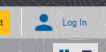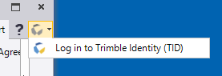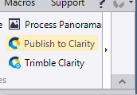Manage Your User Profile
The User Profile Manager provides a single location to perform all tasks related to backing up customized configuration and project template files on the Trimble cloud and restoring (importing) them into your project at any time, on any computer with Internet access, using your free  Trimble Identity (TID) login. You can backup /restore any of the following types of template files:
Trimble Identity (TID) login. You can backup /restore any of the following types of template files:
- User Options templates (.options files) - Back up/restore settings specified in the Options dialog.
- Ribbon Layout templates (.xml files) - Back up/restore customized ribbon layouts.
- Project templates (.vcl files) - Back up/restore project configuration settings.
Prerequisites:
Free  Trimble Identity (TID) login
Trimble Identity (TID) login
To manage your User Profile:
- On the Start Page, click the User Profile button to display the User Profile Manager dialog.
The User Profile Manager dialog includes three navigational tabs along its left side.
- Select the appropriate tab and make changes as necessary.
- User Options:
- To restore (import) a backed-up User Options configuration template in your current project, select it in the list and click the OK button.
- To save your current User Options configuration to the Trimble cloud as a template file, click the Save Current button.
- To save a User Options configuration template file backed up on the Trimble cloud to a local drive, select it in the list and click the Save to Local button.
- To delete a User Options configuration template file backed up on the Trimble cloud, select it in the list and click the Delete button.
Note: See also Save and Reuse Options Settings
- Ribbon:
- To restore (import) a backed-up Ribbon layout template in your current project, select it in the list and click the OK button.
- To save your current Ribbon layout to the Trimble cloud as a template file, click the Save Current button.
- To save a Ribbon layout template file backed up on the Trimble cloud to a local drive, select it in the list and click the Save to Local button.
- To delete a Ribbon layout template file backed up on the Trimble cloud, select it in the list and click the Delete button.
Note: See also Customize the Ribbon Layout.
- Project Templates > Local Templates:
- To restore (import) a Project Template file backed up to a local drive to create a new project, select it in the Local Templates list and click the OK button.
- To save a Project Template file backed up to a local drive to the Trimble cloud, select it in the Local Templates list and click the Save to Profile button. (The file also remains backed up locally.)
- To delete a Project Template file backed up to a local drive, select it in the Local Templates list and click the Delete button.
Project Templates > Cloud Templates:
- To restore (import) a Project Template backed up to the Trimble cloud to create a new project, select it in the Cloud Templates list and click the OK button.
- To save a Project Template file backed up to the Trimble cloud to a local drive, select it in the Cloud Templates list and click the Save to Local button. (The file also remains backed up on the Trimble cloud.)
- To delete a Project Template file backed up to the Trimble cloud, select it in the Cloud Templates list and click the Delete button.
Note: See also Manage Project Templates.
- User Options: