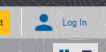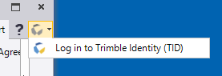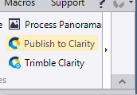Manage Project Templates
When staring a new project in TBC, you can select the appropriate VCE (.vce) project template to use, making project setup less time consuming and more consistent. A template can contain any of the following information:
- Company, user, and file information, such as field and office operators, contact numbers, and addresses
- Coordinate system information, such as a datum transformation and geoid model
- Units settings, such as coordinate formatting
- View settings, such as a plot scale and grid line definition
- View filters and selection sets
- Computational settings, such as horizontal and vertical tolerances
A number of default project templates are provided when you install TBC, enabling you to start projects with consistent distance units.
You can create additional templates as necessary and share them with others. When you save a project as a new project template, all project-related settings and data are saved in a new template file, and the new template name is added to the template lists displayed when you create a new project.
Warning! Saving data that requires computation in project templates is not recommended; the data may not recompute properly.
This topic includes the following instructions:
- To create a project template
- To share a project template
- To save a local project template to your User Profile
- To save a User Profile project template to a local drive
- To change the default template
- To delete a project template
To create a project template:
- Open, or create, a project that you want to save as a template.
- Review and modify project settings as needed.
- Create layers and view filters that you want to be available in future projects.
- Remove any unnecessary data from the project.
- Select Save As Template in File to display the Save Project as Template dialog.
- In theName field, type a name for the new template.
- Optionally, check the Save project as default template check box to specify that this template be the default template when you create a new project.
- Optionally, check the Save template to Profile check box to specify that this template be saved to your cloud-based User Profile from where it is easily downloaded and displayed for selection when you create a new project in TBC at any time, even if you are running TBC on a different computer or you have just updated the software.
Notes:
- You must be logged in to your free Trimble Identity account in able to save a template to your cloud-based User Profile.
free Trimble Identity account in able to save a template to your cloud-based User Profile.
- The maximum size for templates saved to your User Profile is 100 Mb. - Click Save.
The template is saved in the template folder and, optionally, in your User Profile. When you select New Project, the new template appears with the other available templates for selection.
To share a project template:
When you create a project template using the Save Project as Template dialog, the new VCT (.vct) template file is saved to the folder specified in the Options dialog in General > File Locations > Templates > Project templates folder. The default project template folder is:
C:\Users\<username>\AppData\Roaming\Trimble\Trimble Business Center\version\
To share the VCT file with another TBC user (or use yourself on a different computer; see note below), simply copy the VCT file from the project templates folder specified in Options and copy it into the the specified project templates folder at the new location. It will then be available for selection when creating a new project.
Note: As an alternative when working on multiple computers, you can save your project template file to your User Profile as described in To save a local project template to your User Profile so that it is accessible on any computer with internet connectivity when you run TBC.
To save a local project template to your User Profile:
You can specify that any existing locally stored template be saved to your cloud-based User Profile from where it can be easily retrieved and selected when creating a new project in TBC at any time, even if you are running TBC on a different computer or you have just updated the software.
Note: You must be logged in to your  free Trimble Identity account in able to save a template to your cloud-based User Profile.
free Trimble Identity account in able to save a template to your cloud-based User Profile.
- SelectNew in File to display the New Project pane.
- Use the Template folder drop-down list and the Local templates list to select the template you want to save to your User Profile.
- Click the Save to Profile button.
The selected template is added to the Profile templates list.
Note: As an alternative, see Manage Your User Profile.
To save a User Profile project template to a local drive:
You can specify that any existing User Profile template be saved to a local drive.
Note: You must be logged in to your  free Trimble Identity account in able to save a template to your cloud-based User Profile.
free Trimble Identity account in able to save a template to your cloud-based User Profile.
- SelectNew in File to display the New Project pane.
- In the Template folder drop-down list, select the folder in which you want to store the template.
- In the Profile templates list, select the template you want to store in the selected folder.
The selected template is added to the Local Templates list.
Note: As an alternative, see Manage Your User Profile.
To change the default project template:
- Select Save As Template in File.
- In the Project As Template dialog, select the template you want to use as a default.
- Click .
- Click .
- Click the Save to Local button.
The selected template is added to the Local templates list.
Note: As an alternative, see Manage Your User Profile.
To delete a project template:
You can delete a locally stored project template and/or a project stored in your User Profile.
- Select New in File to display the New Project pane.
- In the Local templates list or Profile templates list, select the template you want to delete.
- Click .
Note: You cannot delete the template that is set as the default. If you wan to delete the default template, first select another template to be the default.
- In the Confirmation window, click .
The template is no longer displayed in the list.
Note: As an alternative, see Manage Your User Profile.