View Terrestrial Photo Station Data
You can view terrestrial photo station data in Trimble Business Center in a variety of locations, depending on your needs.
Note: For instructions on viewing photo station groups, see Create and Edit Photo Station Groups.
To view terrestrial photo station data in the Project Explorer:
Each terrestrial photo station is represented by a Terrestrial Photo Station node (1 in figure below), which is nested beneath a Photo Stations node.
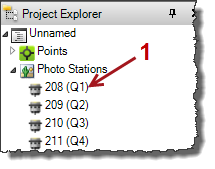
Each imported Job (.job) containing terrestrial photo station data is represented by a File node nested beneath the Imported Files node. Nested beneath each File node are Terrestrial Photo Station nodes (1 in figure below). Nested beneath each Terrestrial Photo Station node is a Station Setup node (2) and an Images node (3) containing all of the images recorded by the station.
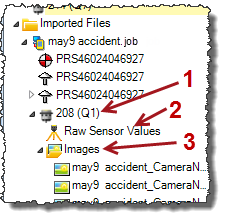
Click any node to select it (if applicable) in a graphic view or spreadsheet view. Double-click any node to view its properties in the Properties pane. Right-click any node to see a context menu of related commands.
Note: You can right-click the Imported Files node in the Project Explorer and select to sort the imported files either by their name or by the order in which they were imported, providing two options to more easily locate any imported file.
To view terrestrial photo station data in graphic views:
Terrestrial photo stations are displayed in the Plan View (and 3D View) as shown here. The yellow lines represent the various image frames.
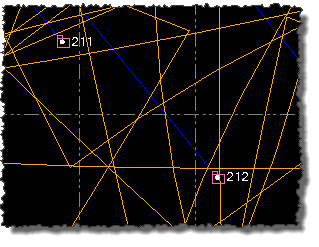
You can select to show and hide image frames and other photogrammetry objects using the VIew Filter Manager.
To apply view filters:
- Select View Filter Manager in Home > View.
- In the View Filter Manager, select to display or not display photogrammetry objects in graphic views by making selections in the Photogrammetry section of the View Filter list.
- To specify whether a photogrammetry object is selectable in graphic views, do the following:
- Click the Advanced View Filter Settings icon in the View Filter Manager toolbar.
- In the Advanced View Filter Settings dialog, select to make photogrammetry objects selectable or not selectable in graphic views by making selections in the Photogrammetry section of the Advanced View Filter list.