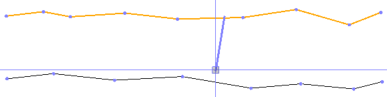Horizontal Alignment Options
Use the first set of these options to define each horizontal segment in a horizontal alignment (HAL). Use the second set of options to define each curve at a Point of Intersection (PI) in a HAL. They are available on the Horizontal tab of the Alignment Editor.
Note: The input modes are defined in Project Settings, which can be accessed by clicking the Project Settings icon in the editor.
Note: Depending on the input mode that is set, some of the values below may not be required.
|
Segment-based alignment options |
|
| Type |
POB (Point of Beginning) - Denotes the starting point for the alignment. Define the station, and northing and easting coordinates of the POB. Line - Select this to enter a straight segment. Define the azimuth or bearing, and length of the line. Note: Segment transitions default to tangent. Arc - Select this to enter a curved segment with a constant radius. Define the azimuth or bearing, radius, direction of the curve, and length/delta/station (depending on the input mode defined in Project Settings). Spiral In - Select this to enter a transitional spiral segment with a decreasing radius. Generally, use this to connect a line with an arc. Define the azimuth or bearing, radius, direction of the curve, and length/station/A parameter. Spiral Out - Select this to enter a transitional spiral segment with an increasing radius. Generally, use this to connect an arc with a line. Define the azimuth or bearing, radius, direction of the curve, and length/station or A parameter. Combining Spiral - Select this to spiral between two arcs with different radii. Define the azimuth or bearing, side from the POB, radius 1, radius 2, and length/station/A parameter. Note: See also the Spiral Type and Curve Type Combinations section in Create anAlignment. |
| Azimuth (North or South) or Bearing |
Specify a bearing or an azimuth value at the beginning of the segment, or accept the default of Tangent, which is the bearing from the previous segment. For lines, this is the bearing of the entire segment. For arcs and spirals, it is the tangent bearing into the segment.
|
| Radius |
Specify the distance between the arc and its center point. |
| Left / Right |
Select the direction an arc should curve (left or right) in the direction from the POB. |
| Length |
Specify the length of the segment. For arcs, and spirals, this is the actual length, not a chord length. |
| Delta |
Specify the central angle of the arc. |
| A Param |
Specify the standard factor used as a roadway design criteria in establishing the required length of the spiral. The A parameter reflects the rate of change of the radius, in relation to the distance along the spiral. |
| Station |
Specify the station value at the end of the POB segment. For other segment types, this either displays the computed station or requires a station to be entered, depending on the input mode. To base alignment stationing on a different alignment: Use reference alignment stationing to apply stationing based on the stationing of another alignment (usually where a design alignment is slightly different from the as-built alignment).
Note: The stationing shown in the Alignment Editor does not change when based on a reference alignment. |
| Northing |
Specify the northing coordinate of the POB. For other segment types, this displays the computed northing coordinate of the segment's end point. Note: The order of the Northing and Easting columns can be set in Project Settings by clicking the Project Settings icon. |
| Easting |
Specify the easting coordinate of the POB. For other segment types, this displays the computed easting coordinate of the segment's end point. |
|
PI-based alignment options |
|
| Type |
No curve - Select this to create a straight segment at the PI. Typically, this is used for transitions with a small delta. Define the northing and easting coordinates of the PI. Arc - Select this to inscribe an arc with a constant radius from the Point of Curvature (PC) to the Point of Tangency (PT). Define the radius of the arc, and the northing and easting coordinates of the PI. Spiral - Select this to inscribe a curve that spirals in from the PC for a defined distance, then arcs, and then spirals out for a defined distance to the PT. Define the radius, spiral in distance, spiral out distance, and the northing and easting coordinates of the PI. |
| Radius |
Specify the distance between the arc and its center point. |
| Spiral In |
For the start of spiral curves, specify the length of the transitional spiral with a decreasing radius. |
| Spiral Out |
For the end of spiral curves, specify the length of the transitional spiral with an increasing radius. |
| Station |
Specify the station value of the POB. |
| Northing |
Specify the northing coordinate of the POB or PI. |
| Easting |
Specify the easting coordinate of the POB or PI. |