Cross-Section Sheet Set Layout Options
Use these options to define properties for a Cross-section sheet set. They are available in the Sheet Set Editor. For many settings, you can specify their dimensions by clicking in the editor's preview pane. In addition to the settings described below, many options allow you to specify the layer, color, and line style and text style.
The Sheet Set Editor for a cross-section sheet set contains these parts:
- Preview pane - This area shows a preview of the cross-sections in relation to the grid lines, axes, labels, and other layout elements. Use the slider to move along the alignment to see how the cross-section at other stations will appear in a Sheet View.
- Sheet Settings Explorer - This tree view enables you to navigate to the settings you want to edit.
- Settings - As you select a section in the Sheet Settings Explorer, the settings for that level appear in this area. Watch the changes in the Preview pane as you edit these settings.
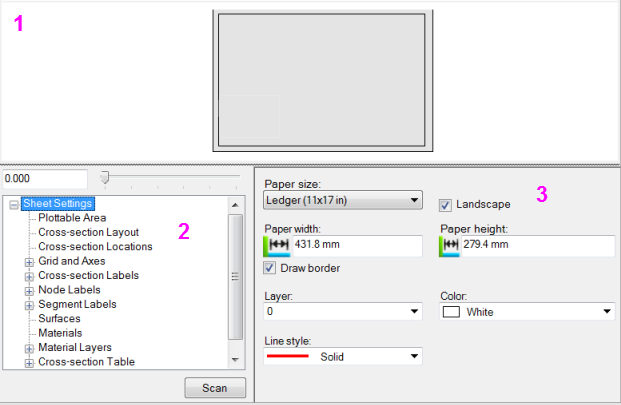
Options:
Scan - Click this to have the program check to see what surfaces are referenced by the corridor and add them to the sheet set layout options (the program rebuilds the corridor/surfaces along the alignment as you make changes). Typically, you will not see a change unless you are looking at the list of surfaces or materials.
Sheet Settings
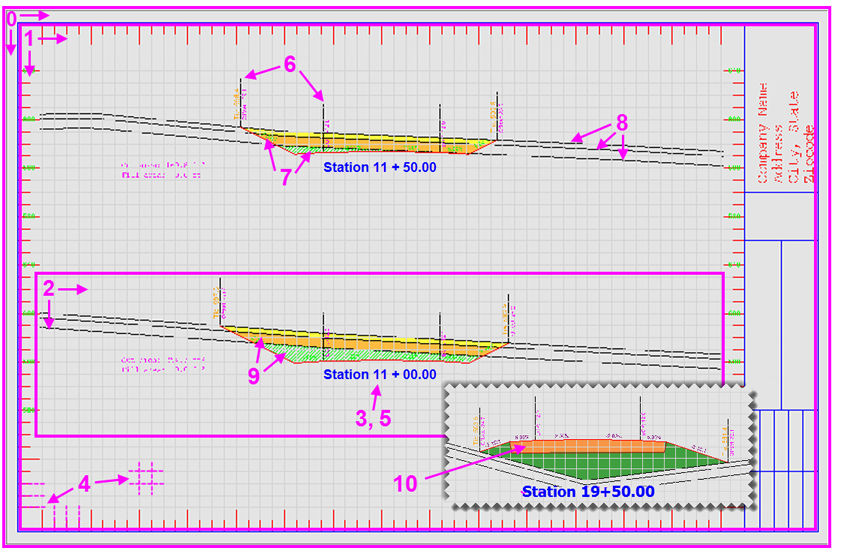
0. Sheet area
- Paper size - Select the size of sheet to which you intend to print.
- Landscape - Check/uncheck this to specify the sheet's orientation.
- Paper width and height - This shows the dimensions of the paper you selected in the project's units (metric or Imperial).
- Plottable Area
- Cross-section Layout
- Cross-section Locations
- Grids and Axes
- Cross-section Labels
- Node Labels
- Segment Labels
- Surfaces
- Materials (in cut)
- Material Layers (in fill)
- Cross-section Table
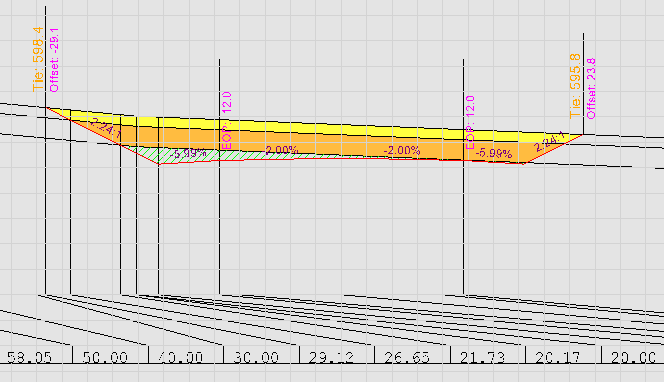
- Compaction Diagram
Descriptions of selected settings
Plottable Area
- Offset - Specify the location lower-left corner of the plottable area. You can pick this in the preview pane.
- Width and height - Specify the plottable areas dimensions. The border indicates the extents of this area.
- Draw border - Uncheck this box to hide the border around the plottable area.
Cross-section Layout
- Horizontal scale - Specify a value above 1 to exaggerate horizontal distances.
- Vertical exaggeration - Specify a value above 1 to help see elevation differences in the profile more easily.
Cross-section Locations
- Limit by station range - Check this box to preview the cross-sections only between specific stations along the alignment. Then type values in the Min station and Max station boxes to specify the extent's range.
- Use a regular interval - Check this box to calculate cross-sections at a regular distance apart. Then specify the distance you want between the cross-sections.
- Include HAL points - Check this box to preview a cross-section at each key horizontal alignment (HAL) point.
- Include VAL points - Check this box to preview a cross-section at each key vertical alignment (VAL) point.
- Include TNL template points - Check this box to preview a cross-section at each station where a new tunnel shape template is applied.
- Include TNL as-built points - Check this box to preview a cross-section at each station specified in the Assign Tunnel As-Built Points command pane.
- Use additional locations - Check this box to add specific stations at which to preview cross-sections. Then type the station and click Add.
Grids and Axes
- Offset minor interval - Specify how far apart to draw offset (from centerline) tick marks on the top and bottom axes.
- Offset major interval - Select how often to draw longer offset tick marks (between the minor tick marks) on the top and bottom axes.
- Elevation minor interval - Specify how far apart to draw elevation tick marks on the left and right axes.
- Elevation major interval - Select how often to draw longer elevation tick marks (between the minor tick marks) on the left and right axes.
Cross-section Labels
Note: To quicky duplicate settings from one label definition to another, right-click the label in the sheet settings explorer and select Copy. A duplicate label definition of the same name appears at the bottom of the same group in the tree. Select the new definition and change the name in the settings area.
- Draw - check this to draw this specific label.
- Label - Type the label text you want to display, or click the Browse button to use "label instruction text"; this is text that instructs the label what to display. Label instruction text does not update dynamically and should not be confused with smart text. Follow these steps:
- In the Label Settings dialog, select the type of value you want to display in the Tag list.
- Areas - Label the area of any material in cross-section sheets. Then choose the material to report areas for using the Surface 1 list described below.
- Station - Include the station label on each cross-section sheet.
- Sum of cut or fill areas - Total all areas in the cross-section when labeling the area for either cut or fill.
- Volume - Label the volume of any material in cross-section sheets. Then choose the material to report volumes for using the Surface 1 list described below. The reported/displayed volumes are not adjusted for shrink/swell or alignment curvature.
- Specify the decimal precision for the value in the Decimal Places box.
- Select the surfaces or stratum from which you wish to extract the value in the Surface 1/2 lists.
- Click Add to add it to the label instruction text shown in the box at the bottom. To remove a label, delete the instruction text from the box.
- Click OK to preview the text in the Sheet Set Editor.
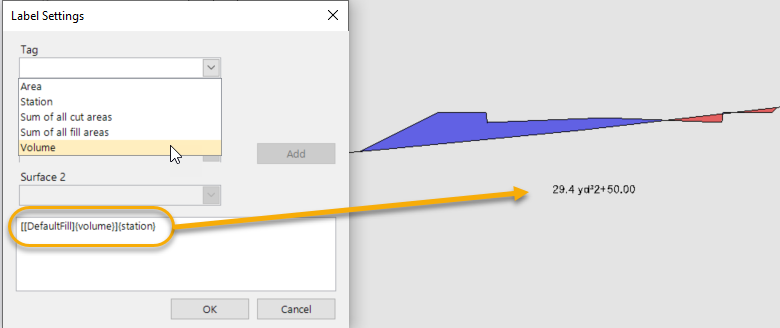
- To add additional label instructions before or after the current label, work through the steps above after placing your cursor before or after the tags in the box at the bottom of the dialog.
Node labels
Note: To quicky duplicate settings from a node's label and/or line definition to another, right-click the node, label, or line definition in the sheet settings explorer and select Copy. A duplicate definition of the same name appears at the bottom of the same group in the tree. Select the new definition and change the name in the settings area.
- Draw - Check the box to include a label for each node in the cross-section..
Segment Labels
- Draw - Check the box to include a label for each cross-section segment.
Surfaces
- Draw - Check the box for each surface you want to display in relation to the cross-section.
Tunnels
- Draw - Check the box for each tunnel and tunnel shape you want to display in relation to the cross-section.
Materials
- Draw - Check the box for each stratum you want to display in relation to the cross-section.
Material Layers
- Draw - Check the box for each corridor material layer you want to display in the cross-section diagram.
Cross-Section Table
- Draw - Check this box to include a common European format for labeling cross-section offset data.