Create a Tunnel Shape Template
Use the Create Tunnel Template command to create a template that includes one or more tunnel shapes that can be applied at any station along the tunnel corridor.
Note: By applying multiple shapes to a tunnel simultaneously, you can create multiple tunnel "layers" representing, for example, the tunnel's innermost lining and the rock-blast outline.
Prerequisites:
Licensed module. See the Subscription Plans page. For a license matrix by command, see the License page in the TBC Community. Also see View and manage licensed features.
To create a tunnel shape template:
- If the Create Tunnel Template command pane is not already displayed, select Create Tunnel Template in Tunnels > Create to display it.
- Enter a Name for the template, and select the Tunnel to which you want to apply it.
- Optionally, in the Copy Template drop-down list, select an existing tunnel template on which you want to base the new template.
The new template will include the same tunnel shapes, if any, assigned to the "copied-from" template. You can then edit the new template as necessary by deleting or adding tunnel shapes.
Note: If you opened the Create Tunnel Template command pane from a Create Template from Interpolated Shapes pop-up menu command in the Tunnel View tab, the Copy template list automatically displays the selection: Interpolated Shape Data.
- Optionally, click in the Template position station field and either type or select in a graphic view the station at which you want the template to be applied.
If you do not specify a station at this time, or you want to specify additional stations at which to apply the template, you can use the Add Tunnel Template Positioncommand. For example, you might want to start the tunnel with template_1, then switch to template_2 farther along the corridor, and then switch back to template_1.
 See important information on transitioning from one shape to another...
See important information on transitioning from one shape to another...Note: After you add a tunnel template position, you can, if you want, select not to apply any of the tunnel shapes associated with the tunnel shape template at that position. To do so, right-click the tunnel template position in the Project Explorer and select Properties. Then, in the Properties pane, select No for any associated shape template you do not want to apply.
- Click OK.
A new tunnel shape template displays in the Project Explorer, nested beneath the Tunnel Templates parent node. If a template position was selected, a new tunnel template position node also displays, nested beneath the Template Positions parent node.
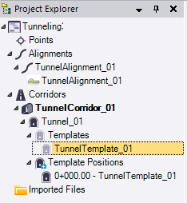
The following example shows a tunnel shape template for a vertical shaft tunnel.
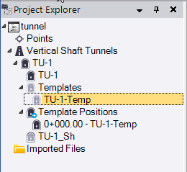
The Create Tunnel Shape command pane displays, enabling you to define the specific tunnel shape dimensions to be applied with the tunnel template.