Label Contours by Crossing
Use the Label Contours by Crossing command to label selected contour lines (or other lines) with their elevations where they are crossed by a line drawn between a From and To point.
Note: You cannot label 'quick contours' created by the Create Quick Contours command using this command unless you explode them into individual lines first.
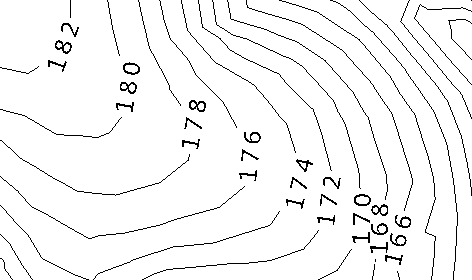
Prerequisites:
- Licensed module; See the Subscription Plans page. For a license matrix by command, see the License page in the TBC Community. Also see View and manage licensed features.
- Contour lines or other lines
To access the command:
- Select Label Contours by Crossing in Surfaces > Contours.
To apply elevation labels in a line across contours (or lines):
- From the Lines to label box, pick the lines you want to label along a crossing line in the Plan View, or click Options and choose a selection method from the context menu.
- Confirm the style of the labels or select a new one in the Text style list.
- Click in the From box and pick the start and end of the crossing line in the view.
- Click Apply.
Note: You can control various properties for text styles, such as auto-flip and white out, in the Text Style Manager.
- When you are satisfied with the labels, click Close.
Dependencies:
- None; once each label has been created, it is an independent object that can be edited, moved, or deleted.