Create a Subgrade Surface
Use the Create Subgrade Surface command to create a surface for GCS machines that represents the top of the subgrade/bottom of site improvements. Alternately, you can choose to create the subgrade surface from the top or bottom of a specific engineered material layer. This allows you to create the subgrade surface from site improvements without going through the takeoff workflow.
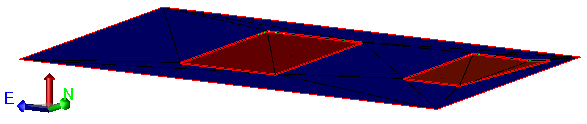
Note: You can run an Earthwork Report to compare the reference surface with the subgrade surface to get the isochore volume.
Prerequisites:
- Licensed module; See the Subscription Plans page. For a license matrix by command, see the License page in the TBC Community. Also see View and manage licensed features.
- Surface
- One or more area-based site improvements
To access the command:
- Select Create Subgrade Surface in Surfaces > Subgrade.
To create a subgrade surface:
- In the Name box, type a unique identifier for the surface as you want it to appear in the in the Project Explorer and Properties pane. You can also use the name to select the site improvement in the Advanced Select command.
- In the Reference surface list, select the surface from which you want to subtract site improvement volumes to create the subgrade surface.
- In the Create surface at list, select the material layer you want to use to define the subgrade surface. By default, the subgrade surface is created at the bottom of the lowest engineered material layer.
If you select an engineered material at which to create the subgrade surface, the Create surface along options appear. Select whether to create the surface from the top or bottom of the selected material.
- Click OK. The subgrade surface is created and appears in graphic views and the Project Explorer.
Dependencies:
- The subgrade surface is dependent on both the reference surface and the site improvements that have been applied to the surface. If any of these change, the subgrade surface updates to reflect the changes.