Create Linear Dimensions
Create dimensions for lines based on point pairs, line segments, and arc segments.
Note: To ensure that the size of dimensions or labels is correct when viewed in the Plan View, verify that the plot scale for the project is set correctly in Project Settings > View > Plan View. The plot scale is the factor used to convert from ground units to sheet units (ground units / plot scale = sheet units). For example, if the default plot scale of 600 is used, an object with a length of 600 m in the Plan View will plot with a length of 1 m on paper. In survey feet, the default plot scale of 50 will plot as 1 foot on paper.
Prerequisites:
- Licensed module. See the Subscription Plans page. For a license matrix by command, see the License page in the TBC Community. Also see View and manage licensed features.
- Dimension style
To create a new linear dimension:
- Select Create Linear Dimension in Drafting > Dimensions.
The Create Linear Dimension command pane displays.
- Optionally, select a different Layer for the new dimension.
- In the Dimension style drop-down list, select the style you want to apply to the new dimension, or select <<New Style>> to create a new style using the Dimension Style Manager.
- If you want to edit the text specified for the dimension by the selected dimension style, click the Edit text check box.
You will edit the text after you create the dimension.
- In the Dimension Mode box, select the appropriate option:
- Two points - Select this option to create a dimension for two selected coordinates (for example, two points).
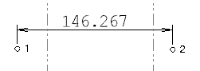
- Line or arc segment - Select this option to create a dimension for a selected line or a selected arc segment.
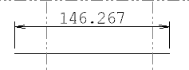
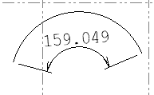
- Two points - Select this option to create a dimension for two selected coordinates (for example, two points).
- If you selected the Two points mode option, do the following:
- Click in the first object selection field. Then, in the graphic view, select the first (start) point for which you want to create the linear dimension.
After your selection, the cursor automatically moves to the next object selection field.
- In the graphic view, select the second (end) point.
After your selection, the cursor automatically moves to the Location point field.
- Move the cursor to position the linear dimension where you want it (or type a coordinate in the Location point field).
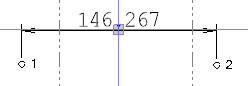
In the following examples, you can see that, when applicable, the location of the cursor determines the dimension displayed:
Dimension displays actual distance between points:
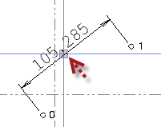
Dimension displays northing distance:
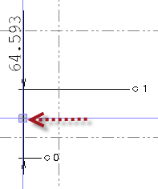
Dimension displays easting distance:
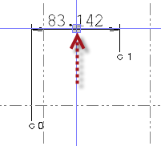
- Click in the first object selection field. Then, in the graphic view, select the first (start) point for which you want to create the linear dimension.
- If you selected the Line or arc segment mode option, do the following:
- Click in the object selection field. Then, in the graphic view, select the line segment or arc segment for which you want to create the linear dimension.
After your selection, the cursor automatically moves to the Location point field.
- Move the cursor to position the linear dimension where you want it (or type a coordinate in the Location point field).
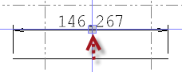
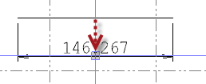
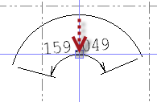
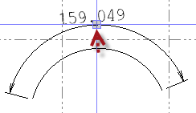
As with the Two points mode option, when applicable, the location of the cursor determines the dimension displayed:
Dimension displays actual length of line segment:
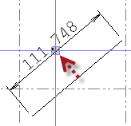
Dimension displays northing length of line segment:
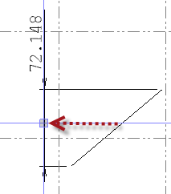
Dimension displays easting length of line segment:
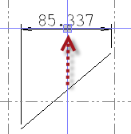
Dimension displays length of selected arc segment:

Dimension displays arc length required to complete circle with selected arc:
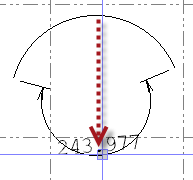
- Click in the object selection field. Then, in the graphic view, select the line segment or arc segment for which you want to create the linear dimension.
- If you checked the Edit text box, edit the displayed dimension text in the Edit text field. Or, click the More button located to the right of the field to enter label text using the Text Editor dialog. (This is helpful if you want to enter multiple lines of text in the dimension.)
- If you typed a coordinate in Location point field (instead or selecting the coordinate on the Plan View) or edited the dimension text, click the Apply button, or right-click in the graphic view and select Apply.
- When you are done, click the Close button, or right-click in the graphic view and select Close.
Dependencies:
- Dimensions you create in your model are dependent on their dimension style, but if you change the style, existing instances of the dimension are not updated.
- If you move objects on which dimensions have been based, the dimensions do not update; there is no dependency.