Create Point Label Tables
Create and display in the Plan View and Sheet View a table from selected points that automatically enumerates their attributes (for example, northing, easting, and elevation) based on the selected label table style.
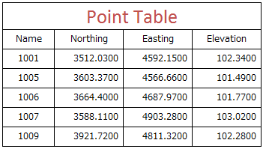
Note: To ensure that the size of dimensions or labels is correct when viewed in the Plan View, verify that the plot scale for the project is set correctly in Project Settings > View > Plan View. The plot scale is the factor used to convert from ground units to sheet units (ground units / plot scale = sheet units). For example, if the default plot scale of 600 is used, an object with a length of 600 m in the Plan View will plot with a length of 1 m on paper. In survey feet, the default plot scale of 50 will plot as 1 foot on paper.
Prerequisites:
- Licensed module. See the Subscription Plans page. For a license matrix by command, see the License page in the TBC Community. Also see View and manage licensed features.
- label table style
To create point label tables:
- Select Create Point Label Table in Drafting > Tables to display the Create Point Label Table command pane.
- In the Title field, enter a title for the new label table.
The title will be displayed at the top of the table.
- Optionally, select a different Layer on which to display the new label table.
- In the Style drop-down list, select the style you want to apply to the new label table, or select <<New Style>> to create a new style using the Label Table Style Manager.
The label table style you select specifies the type of information to be displayed in each column in the table (for example, northing, easting, and elevation values for the point), the display of text in the table (including precision formatting, the use of unit suffices, and text justification) and the appearance of the table itself (including text styles and table borders).
- Click in the Location field and then click in the Plan View where you want the upper left corner of the new label table to be located (or enter a coordinate).
The label table displays in the Plan View. It includes the table title you specified and the column headings and borders specified by the selected style. In addition, the Edit Label Table pane displays.
- In the Edit Label Table pane, click in the Target point selection field and then click in the Plan View or Project Explorer to select the points you want to include in the label table (use Ctrl + click or draw a selection box to make your selection). If necessary, click the Option button for additional selection options.
- Click the Add button to add the selected points to the label table.
The label table is updated to show the selected points.
Optionally, use the Remove button to remove any points from the label table.
Note the following when working with label tables:
- Each row in the table is updated automatically when any of the displayed attributes for the associated object changes (for example, a object is moved). If an object is deleted, the associated row is removed from the label table.
- The Explode command will break a label table into lines and text.
- When exporting project data to a DXF or DWG file, label tables are converted into CAD block objects, resulting in the loss of the association between tables and target objects.
When importing label tables from DXF or DWG files, the tables are converted into CAD block objects, resulting in the loss of the association between tables and target objects.