Import the Mobile Mapping Data
MX7 - To import the data captured with a Trimble MX7 mobile imaging system into your project, you must import the associated Trimble Trident project file (*.tridb). In parallel, a folder (*.TRIDB), and a database (*.tridb) are respectively created and imported into the VCE project folder.
Note: Trimble Trident is a software package used to process and manage Trimble MX7 data collected in the field with Trimble Mobile Imaging (TMI) capture software.
MX9, MX50, MX60 and MX90 - To import a mission database captured with a Trimble MX series mobile laser mapping system into your TBC VCE project, you must import the associated mission database file (*.mxdb). In parallel, a folder (*.RWI), and a database (*.sdb) and the MXDB database file are respectively created and imported into the VCE project folder.
To import the mobile mapping data:
- Open the VCE project into which you want to import the mobile mapping data. Or, create a new project.
- Select Import in Home > Data Exchangeto display the Import dialog.
- In the Import Folder list, select the folder containing the project file you want to import, or click the Browse button to browse for the folder.
The files contained in the selected folder appear in the Select File(s) list.
MX7 - A Trident project file includes a .Tridb file extension (File type is TMI Database).
MX9, MX50, MX60 and MX90 - A MX series mobile mapping project file includes an .Mxdb extension. - In the Select File(s) list:
MX7 - Select the Trident project file (.Tridb) to import.
MX9, MX50, MX60 and MX90 - Select the MX series mobile mapping project file (.Mxdb) to import.Note: Optionally, you can drag-and-drop the file into your project.
If there is an SBET (Smoothed Best Estimate of Trajectory) file included in your data set, it is, by default, used and its file path is displayed in the Refine trajectory list.
MX7: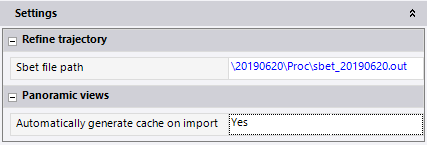
MX9, MX50, MX60 and MX90:
If there is no SBET file in your file set, the Real-Time (.nav) file is used. In this case, the SBET file path field in the Refine trajectory list is empty.
MX7: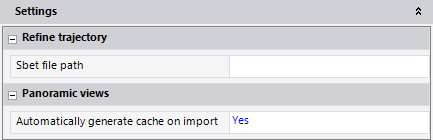
MX9, MX50, MX60 and MX90:
- For the MX7 only, in the Panoramic views pane, set the Automatically generate cache on import option to:
Yes. It will open the Process View tab and will automatically launch the generation of cubical images at the import.
No, which is the default option. It will let you straightforwardly export the panoramic image files and trajectory to the Trimble TMX software, without needing to generate the cubical images in TBC. If needed, you will be able to process the cubical image generation manually by opening a run view (see Display Mobile Mapping Run Views). - Click Import.
If the coordinate system specified in your project does not match the coordinate system specified in the Trident project file (.Tridb), a message displays prompting you to specify the one to use.
- If the Project Coordinate System message dialog displays, select the correct coordinate system to use.
To see a comparison of the two coordinate systems to determine which one to use, click the Details button to display the Coordinate System Comparison report. For information on changing the coordinate system, see Change the Coordinate System.
Note: A button on the TBC Task Bar identifies the current type of coordinate system configured for the project: Grid, Ground, or Calibrated. You can click this button to display the Coordinate System settings in the Project Settings dialog and make changes if necessary.
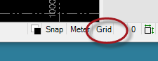
- MX7:
The import starts. It occurs in two stages. The first stage corresponds to the import of the tridb project file itself. The second stage corresponds to the generation of cubical images from the PGR files (files captured by the Trimble MX7 360° Camera). You can follow the progress of each stage, on the Import dialog for the first stage and on the Process View tab for the second stage.
Notes:
The generation of cubical images continues even if you close the project.
If you cancel the generation of cubical images by clicking the Cancel button on the Process View tab, all images and/or panoramic views will not have been imported, resulting in missing images and/or panoramic views. In this case, you cannot display the video for any affected runs.
To restart a canceled generation, do one of the following:
- Click the Resume button on the Process View tab.
- Right-click any Mobile Mapping > Mobile Mapping Station node in the Project Explorer and select New Run View. In the message dialog displayed allowing you to resume the import, click Yes.
When the import is complete, Finished displays on the Process View tab.
The import process results in a new Mobile Mapping view filter being applied in the project that causes only the mobile mapping run to display in the Plan View. To view additional data (for example, raw data) along with the run in the Plan View, make changes as appropriate in the View Filter Manager.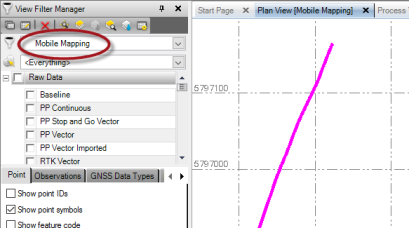
Repeat this procedure as necessary to import additional Trident project files (.tridb).
Notes:
- Do not start a new Trident project file (.tridb) import until the first import is completed.
- You cannot import a Trident project file (.tridb) when you access TBC from a remote computer via the Windows Remote Desktop program. - MX9, MX50, MX60 and MX90:
When the import is complete, the Import Errors pops up and displays the number of errors and warnings found. Click Yes to view them.
Repeat this procedure as necessary to import additional MX series mobile mapping project files (.mxdb).
TBC does not allow you to change the navigation and trajectory information file to use, and to split the length of the runs when using the drag-and-drop method.
- MX7: