Hide and Display Scan Points
Use the Keep Out and Keep In commands to hide scan points displayed in graphic views based on your selection.
- The Keep Out command hides all points within your selection boundary or selected point cloud regions.
- The Keep In command hides all points outside your selection boundary or selected point cloud regions.
Selected regions:
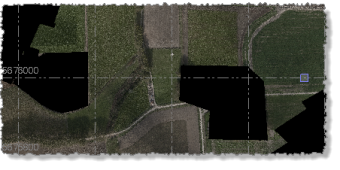
Keep Out command:
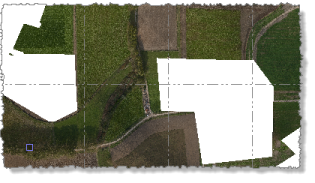
Keep In command:
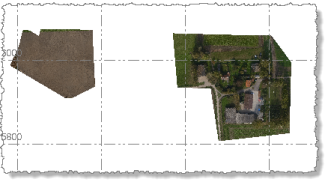
Use the Restore All command to "un-hide" (display) all hidden scan points.
Prerequisites:
See the Subscription Plans page. For a license matrix by command, see the License page in the TBC Community. Also see View and manage licensed features.
To hide scan points:
- Do either of the following to select the scan points on which you want to base the hide feature:
- To base the hide feature on selected scan points, do one of the following to draw a fence (selection boundary) around your selection:
- To draw a rectangular fence, select Rectangle Select in the Status Bar (or press F5). Then click and drag on the graphic view to draw the fence.
- To draw a polygonal fence, selectPolygon Select in the Status Bar (or press F6). Then click and drag on the graphic view, releasing the mouse at each corner you want to define for the polygon. Double-click to close the fence and end your selection.
- To draw a freehand fence, select Polygon Select in the Status Bar (or press F6). Click on the starting point in the graphic view and hold the mouse button down, press and hold the Alt key, drag your mouse slightly, release the mouse key, then drag your mouse to draw the freehand fence. Double-click to close the fence and end your selection.
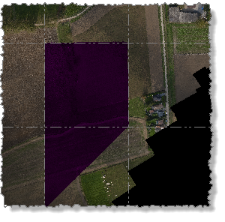
Note that your fence can straddle multiple regions.
- To base the hide feature on selected point cloud regions, in the Project Explorer or graphic view, select the region(s) you want to use.
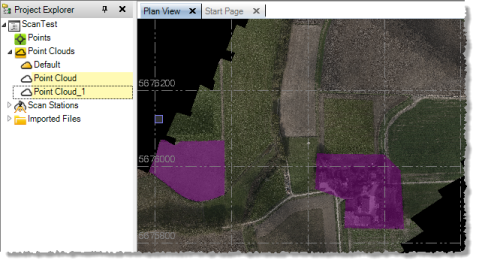
- To base the hide feature on selected scan points, do one of the following to draw a fence (selection boundary) around your selection:
- Do either of the following to hide scan points:
To display hidden scan points:
Do either of the following:
- To display all hidden scan points in the point cloud,, select Restore All in Point Clouds > Regions.
- To display hidden scan points for a point cloud region, select the region and select Restore in Point Clouds > Regions.