Create a Tunnel Shape Template from Interpolated Shapes
Use the Create Template at Station command on the Tunnel View tab to create a new tunnel shape template based on the selected tunnel shape template and its interpolated shape at the station you select. This can be useful, for example, for quality checks or if you want to insert the template with the interpolated shapes at a different station.
Prerequisites:
- Licensed module. See the Subscription Plans page. For a license matrix by command, see the License page in the TBC Community. Also see View and manage licensed features.
- A tunnel with
 interpolated shapes.
interpolated shapes.
To create a tunnel shape template from interpolated shapes:
- On the Tunnel View tab, use the controls located at the bottom of the tab to select the station at which the tunnel shape template with the interpolated tunnel shape(s) you want to copy is assigned.
If the tunnel shape is not interpolated at the selected station, the Create Template at Station button is grayed out and is not available as described in the next step'
- Click the Create Template at Station button.
The new template is inserted at the selected station and the associated template shape (based on the interpolated shape geometry at the selected station) displays in the Tunnel View. In addition, the new template and shape (named the same as the shape that was interpolated) display in the Project Explorer.
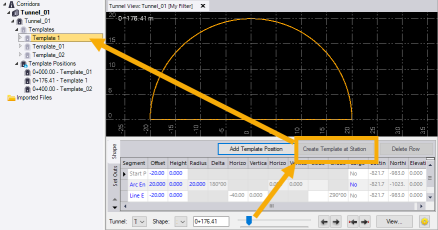
- Optionally, change any of the inherited values for the new shape on the Shape sub-tab in the Tunnel View.