Work with Scan Station Labels and Selection Sets
TBC fully supports the import and post-processing of scan data captured with the Trimble X7 Laser Scanner and Trimble Perspective field software. This includes support for the "labels" feature in Perspective, which enables users in the field to apply one or more labels to a scan station, providing additional information about the station, such as its location on a site.
When the data is imported into TBC, each of the labels is converted into a selection set that is assigned to the scan station and each of the objects associated with the station, such as the captured scan, the point, scan observations, and media files, as applicable. The selection set is displayed as an editable property in the object's Properties pane.
You can use a selection set singly or in combination with other selection sets to select scan stations and their associated member objects (using the Selection Explorer) or show/hide scan stations and their associated member objects (using the View Filter Manager). For example, an imported scan station might have been assigned three separate labels in the field: bldg 1, floor 1, and west. By selecting the corresponding bldg 1, floor 1, and west selection sets in the View Filter Manager in TBC, you can display exclusively the scan station and its associated objects captured on the first floor of the west wing of building 1.
Prerequisites:
- See the Subscription Plans page. For a license matrix by command, see the License page in the TBC Community. Also see View and manage licensed features.
- You must import into your project a TDX (.tdx) file that includes one or more labels and the associated TZF (.tzf) scan files.
To view the selection sets created from imported scan station labels:
- Select Selection Explorer in Home > Selection.
Each selection set is listed in the Selection Sets list and includes the number of objects included in the set (that is, the number of scan stations and their associated objects that have been assigned the same label). The member objects of the selected selection set are listed beneath the Selection Sets list in the Selection Palette list.
- Do either or both of the following:
- Select one or more (Ctrl + click) selection sets listed in the Selection Sets list on whose members you want to perform an action (for example, view scan properties).
- Select one more objects listed in the Selection Palette.
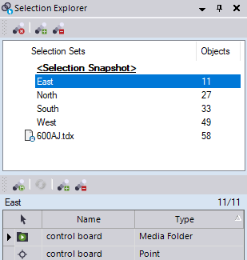
To change selection set membership for objects:
- Using the Project Explorer or a graphic view, select one or more objects whose selection set membership you want to change.
- Right-click and select Properties.
In the Selection sets field, you can see the selection sets to which the object is assigned. In the following example, two labels (East and South) were assigned to the associated scan station in the field, each of which was used to create a selection set of the same name to which the station's scan has been added in TBC.
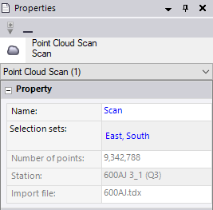
- To make changes, click in the Selection sets field to display the selection drop-down list and use the check boxes to add or remove selection sets for the selected object(s).
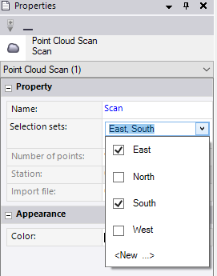
To add the selected object(s) to a new selection set, click the <New...> link, enter a name for the new set, and click OK.
Note: You can also use various commands in the Selection Explorer to create new selection sets, rename selection sets, remove objects from and add objects to selection sets, and more. For more information on creating, editing, and using selection sets, see Selection Explorer and Selection Sets.
To show/hide selection sets using the View Filter Manager:
- Select View Filter Manager in Home > View.
- In the View Filter Manager, select the Selection Set drop-down button.
- Check the check boxes for the selection sets you want to show or hide and click the appropriate option.
- No selection set selected - All objects in all selection sets are displayed.
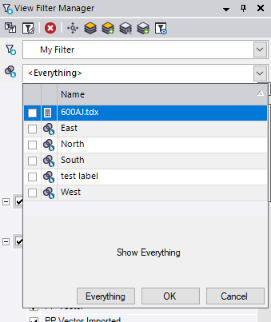
- One selection set selected - You have the option to display or hide all members of the selected selection set exclusively.
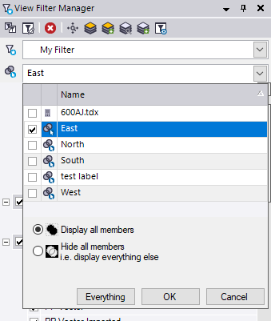
- Multiple selection sets selected - You have the option to display or hide all members of each of the selected selection sets exclusively, OR to display only objects that are members of all of the selected selection sets exclusively.
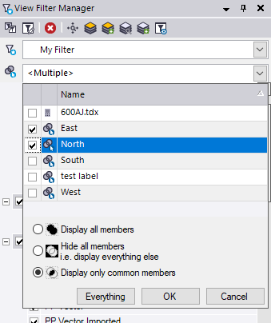
For additional information, see View Filter Manager.
- No selection set selected - All objects in all selection sets are displayed.