Apply a Breakline Rule
Breakline is an ‘other’ rule used to create extra 3D linework to improve the triangulation of surfaces and surface model precision in areas where surface triangle geometry needs additional control. A breakline can cross several lines and will create additional surface elevation points from every intersection with a 3D line.
Breaklines do not add elevations to 2D lines, they only add more definition to a surface by creating additional nodes where they intersect 3D linework.
The Breakline rule must snap from a source line to a target line. If from-to points not are connected to a line in the model, the rule will show a status code/message. To snap to the two lines, the Breakline rule uses the Hit length to connect the lines.
Conflicts with other rules
The Breakline rule does not conflict with any other rules.
Breakline scenarios
Case 1
If a breakline intersects several lines included in a vertical design (as shown below), all of the lines intersecting the Breakline rule must be 3D lines to provide an elevation value at the intersecting point. If an intersecting line is 2D, the Breakline rule is ignored.
The target and source lines used by the Breakline rule must be used higher in the chained rule order than the Breakline rule because those lines are required to be 3D, and all previous rules are processed first . All lines in between can have rules lower in the order than the Breakline rule because breakline geometry is computed after them.
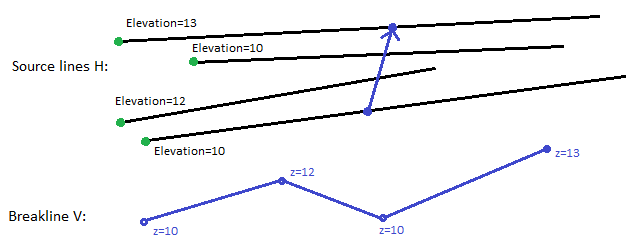
Figure: (represented in plan perspective above and profile below)
Case 2
Slightly different from the previous one, this case shows how a breakline will intersect other breaklines. If Breakline1 has a higher rule order than Breakline2, Breakline2 will compute the intersection point with Breakline1.
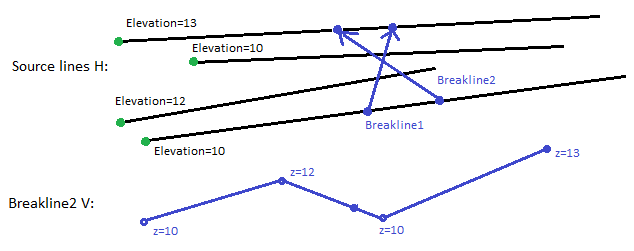
Because the connection of a Breakline rule is done before the computation of the other rules, a Breakline cannot snap to another Breakline; it is not yet computed.
To apply a Breakline rule:
- Pick a point along a line (or enter a Start coordinate).
- Pick a point along the next line (or enter an End coordinate).
- Write a Description of the rule.
- To place this rule above the previous, check the Insert above selected rule box.
- Click the Add Rule button.
Properties
- Description - Name given to the rule. When created, it is empty (blank). The name or description can be useful, in some cases, for understanding the order of the rules.
- Type - Breakline. This read-only property cannot be edited.
- Active - When created, this is set to True. If it is True, the rule is used in computations. Set this to False when you want this rule to be ignored.
- Order - Shows the order of the rule in the rules list.
- Status - Shows a code if there is an error computing the rule (or 0 (zero) if the status is okay).
- Message - If the Status=0, this property is blank. Otherwise, there is a message matching the status code.