Edit and Rebuild a Vertical Design
After you have created a vertical design, use the Edit Vertical Design command to enter or modify parameters for a design. You can also use the Remove Line From a Vertical Design command to edit the design. When you are done making changes, use the Rebuild Vertical Design command to bring your model up-to-date with the updated design.
Prerequisites:
- License; See the Subscription Plans page. For a license matrix by command, see the License page in the TBC Community. Also see View and manage licensed features.
- Vertical design
To access the commands:
- Select Edit Vertical Design in Data Prep > Lines.
- Select Rebuild Vertical Design or Rebuild All Vertical Designs. (see section below)
To enter parameters for/edit a vertical design:
- Select the design to change in the Vertical design list.
- On the Rules tab, select a rule to apply in the list. Then make changes to any of the rule-specific parameters as needed.
Note: If you are starting with all 2D lines, you will typically need to apply an Elevation rule first.
Note: As you apply rules that make lines 3D, they may ‘disappear’ from your 3D View as they are now elevated above the 2D lines.- Elevation rule - Apply this to a 2D line to make it 3D via one or more elevations. A surface is also created between vertices (as applicable) when you do this. For details, see Apply an Elevation Rule.
- Cross-slope rule - Apply this from one line to another to create a sloped surface between them. If it elevates a target 2D line in the process, a surface is created between vertices on that line too. For details, see Apply a Cross-slope Rule.
- Cross dZ rule - Apply this from one line to another to elevate the target line by a relative elevation change from the source line. For details, see Apply a Cross dZ Rule.
- Elevate by Slope rule - Apply this from one location to another to create a sloped surface between those points. Unlike cross-slope, it does not have to be connected to the source line (but it can). For details, see Apply an Elevate by Slope Rule.
- Elevate by dZ rule - Apply this from one location to another to elevate a target line by a relative elevation change from the source point. Unlike cross dZ, it does not have to be connected to a source line (but it can). For details, see Apply an Elevate by dZ Rule.
- Grade rule - Apply this to compute a constant slope along a target line (the from and to points must be on the same line). For details, see Apply a Grade Rule.
- Breakline rule - Apply this to create extra 3D line work to improve the triangulation of surfaces. For details, see Apply a Breakline Rule.
- Transition rule - Apply this to compute a vertical connection between a starting point and an ending point along a target line. For details, see Apply a Transition Rule.
- Connector rule - Apply this to copy an elevation from one line to another. For details, see Apply a Connector Rule.
- Tilt rule - Apply this to compute a vertical alignment dropped on a surface. The Tilt rule operates without interaction with other rules to handle unique tilt issues around shaping intersections, like roundabouts. For details, see Apply a Tilt Rule.
- Vertical PI rule - Apply this to a 2D line to make it 3D via one or more vertical points of intersection (VPIs). For details, see Apply a Vertical PI Rule.
- Lock and Unlock Rules - Apply either of these to a 3D line to either:
- Lock the line thereby preventing you from editing any rules applied to the line; you cannot change the vertical.
- Unlock the line, thereby allowing you to make edits to rules; any previous vertical is ignored, and you can compute a new vertical.
Only one of the rules can be applied to any line at a time (otherwise an error will occur). For details, see Apply Lock and Unlock Rules.
- Virtual Break rule - Apply this to a 2D line to virtually split it into sections without physically splitting it. For details, see Apply a Virtual Break Rule.
- To automatically give lines the same elevations (z-values) where they connect, check the Automatic Z values box. Doing this helps maintain the integrity of your vertical design. For details, see Automatically Set Z-Values Where Lines Connect in a Vertical Design.
- If you typed in coordinates rather than picking in a view, click the Add Rule button. The rules you enter appear in the rules table at the bottom of the pane, as well as in the Project Explorer beneath their parent vertical design.
- Add additional rules to create parametric relationships between the lines using the steps above.
- Edit the rules and their values to correct problems in the design. Here are some of the ways you can modify your design:
- In the Rules tab’s rules table (at the bottom):
- Change the order of rules by clicking-and-dragging rows in the table.
- Delete a rule by right-clicking its row in the table and selecting Delete.
- Center a rule in the Plan View by right-clicking its row in the table and selecting Center.
- Activate/deactivate rules by checking/unchecking the Active box.
- Double-click in a Value box and edit the number.
- Review the rule’s Status. If the status shows an error for the rule, rebuild the design. If the error persists, select the affected rule and open the Properties pane [F11] for more information.
On the Lines tab:
- Add new lines to the design. From the Select Lines or alignments box, pick one or more new lines to include. Then click the Add Lines button.
- Remove a line from the design by right-clicking it in the lines table at the bottom of the pane and selecting Remove.
- Edit a line in the design by right-clicking it in the table and selecting Edit. The Edit Linestring command opens (see Edit a Linestring’s Horizontal Segments).
- See a line in profile by right-clicking it in the table and selecting Profile View.
- Lock/unlock a line so it is not/is subject to the vertical design rules applied to it by checking/unchecking the Locked box.
For more details on how lines are calculated, see the Automatically Set Z-Values Where Lines Connect help topic.
Note: If you add a line with existing vertical geometry to your vertical design, it is set to Locked by default. If you then unlock it, the model automatically computes the vertical and replaces the original (e.g., if no rules affect the line, any vertical values are empty or removed).
On the Surface Settings tab:
- Adjust properties of surface:
- Create Surface - Create surface triangles between the lines (as applicable).
- Show wireframe - Display only the triangle edges of surfaces in the design.
- Show shadows - Display design surfaces with pure colors.
- Show slope arrows - Check/uncheck this to show/hide the slope direction of each triangle in a surface.
- Slope arrow length - Specify the length of the slope arrows. The default is set in Project Settings > Computations > Surface.
- Shading - For visible design surfaces, choose to color them by surface color, elevation, or material.
- Maximum edge length - Specify the maximum triangle edge length allowed on the design surface.
- Transparency - Specify how ‘see through, the design surfaces are (0 = opaque; 100 = completely transparent/invisible).
- Create contours - Show/hide lines on the design surfaces that represent constant elevations.
- Contour interval - Specify elevation difference represented by adjacent contour lines.
- Maximum sampling distance - Specify the maximum distance between interpolated points along the line used to create the surface.
- Horizontal/vertical tolerance - Enter the maximum horizontal or vertical difference by which the breakline approximation of a horizontal or vertical curve can deviate from its actual position.
Warning: Some of the settings on this tab are Project Settings; changes you make to them here can affect your entire project.
On the Other Settings tab:
- Use entity grips - Display grips on linestrings, polylines, rectangles, circles, arcs, labels, and text in the Plan View that enable you to move and modify objects quickly and easily by clicking-and-dragging.
- Highlight rules when selecting target line - Highlight any rules that affect a selected target line.
- Center rule when selected - Move any rule selected on the Rules tab into the center of the Plan View.
- Center line when selected - Move the any line selected on the Lines tab into the center of the Plan View.
- Show rule status in Plan View - Show/hide status messages for rules with errors in the Plan View.
- Show rule order number in Plan View - Show/hide a number next to each rule in the view to indicate its order in the chain of dependent rules.
- Line geometry fitting tolerance - Allows you to put in higher tolerances for the Least Squares Processing Engine, i.e, you can specify how precisely you want to model a curve through the generated points. If set to 0, the least squares engine will use every computation point in the solution. In some complex cases, it may be necessary to use that tolerance, depending on your threshold of accuracy. Each line has a direction that can also affect the solution, depending on the data.
- Line weight for rules (Layer property) - For better visibility, set the thickness of lines where vertical design rules apply.
- Font size - Set the height of vertical design labels and status messages shown in the Plan View.
- Show rules - Turn on/off the layer of vertical design rules.
- Toggle line marking - Display or hide markers and labels for horizontal and vertical values along linestrings in 2D views to make viewing, understanding, and editing them easier. Markers are symbols that distinguish between horizontal segment end points, arc mid points, vertical control points , and the overall line's start and end points.
- Add breaklines to cross-slope - Create or move 3D breaklines to the start of cross-slope rule locations. These breaklines are then included in the vertical design surface and affect its triangulation. Because the surface breaklines start exactly where slope rules start, the surface is exactly at the same elevation as the linestring at the point where cross-slope starts.
Tip: The other way to affect the triangulation of the surface is to add vertical design Breakline rules to locations where you want to insert a surface breakline.
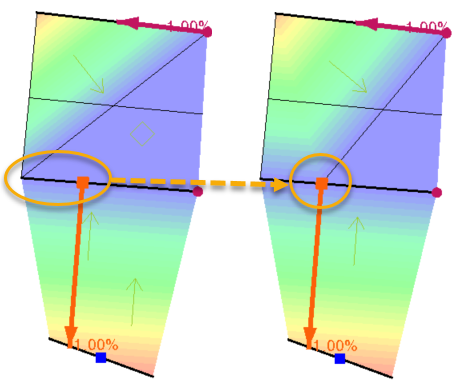
To remove lines from a vertical design:
After you have created a vertical design, use the Remove Line from Vertical Design command to edit the design by taking a source or target line out of the computations. You can add new lines to a vertical design using the Lines tab in the Edit Vertical Design command.
- Select the design to modify in the Vertical design object list.
- From the Line to remove box, pick the line in the view.
- Click Apply.
Scenarios:
- You can copy and move lines and an associated vertical design, but if you try to move lines and a vertical design, only the lines move because vertical design rules are based on fixed locations.
- If you copy vertical design rules (not the whole design), the rules are copied and can be added to the same vertical design.
Options:
- Click Rebuild to rebuild the design.
- Click Select Members to verify/highlight.
To rebuild a vertical design:
When you are done making changes, use the Rebuild Vertical Design command to bring your model up-to-date with the updated design.
- Click Rebuild Vertical Design in the Edit Vertical Design pane.
Or
- Right-click a vertical design in the Project Explorer and select Rebuild Vertical Design or Rebuild All Vertical Designs.
Note: You can rebuild either a single vertical design or all vertical designs at once. To rebuild one vertical design, right-click it in the Project Explorer, and select Rebuild Vertical Design. To rebuild all vertical designs, right-click the parent Vertical Designs node in the Project Explorer, and select Rebuild All Vertical Designs;all designs are rebuilt in the order shown in the explorer tree. Vertical designs are in alphabetical order there, so you can control the building order of the vertical designs with the naming. Building order may be significant because different vertical designs may contain the same objects, i.e., the target objects of the previous vertical design may be the source objects for the next vertical design.