Apply a Grade Rule
Grade is an ‘other’ rule is used to apply a slope between two points on the same line. To apply it, specify a slope and then pick a beginning point and an end point anywhere on a 3D line. After you apply this rule, you can always edit other associated properties in the Properties pane.
Conflicts with other rules
- The points selected for a Grade rule can overlap only one Elevation rule point; otherwise the rules are conflicting.
- If a Grade rule overlaps another Grade rule on the same line, the rules are conflicting.
- If a Grade rule's range overlaps a Vertical PI rule on the same line, the rules are conflicting.
If several rules are in conflict, the rule of the lowest order is assigned an error status code and message.
Overlapping a single Elevation rule with a Grade rule
If you apply a single Elevation rule between Grade rule locations, the elevation is located at that spot, and the grade is adjusted accordingly (see figure below). Using the Elevation rule inside the Grade rule’s area forces the geometry formation. If the Elevation rule is located outside Grade rule area, it is handled as usual (following the rule order).
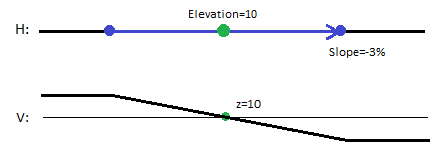
Figure: (represented in plan perspective above and profile below)
Notice that the elevation before and after the Grade rule extends to the rest of the alignment. The grade is only point to point. Beyond the rule, the elevation stays the same.
Linking multiple Grade rules together
You can link multiple Grade rules together if these criteria are met:
- The distance between the end point of Grade1 and the start point of Grade2 falls within a tolerance.
- The order of the Grade rules (not necessarily the grade itself) must be ascending in the direction of the alignment. This means that the linked Grade rules cannot be mixed randomly.
For example:
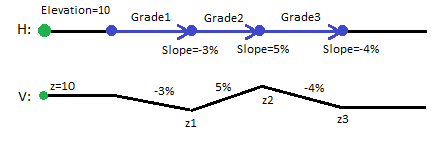
Figure: (represented in plan perspective above and profile below)
An elevation must be present for a Grade rule to work correctly. Since the Grade rule creates a relative transition, it is dependent on a starting elevation to compute the end elevation. If the distance between the end point of Grade1 and the start point of Grade2 is larger than the tolerance, the two Grade rules are handled separately.
Grade used with derived computation
If a target line is defined by use of derived computation using other rules, the Grade rule is computed afterward as a post process. The Grade rule cannot overlap on other rules in this modus. The Grade rule will use the same technique to snap to an elevation at the start point, and then compute elevation at the end point with a defined slope value. From the end point, the alignment is further snapped to the next sequential rule along this target line; otherwise, it ends at the end of line.
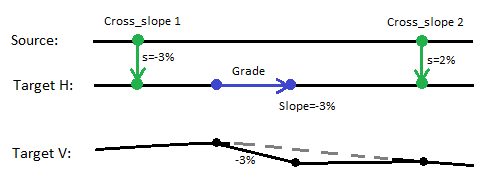
Figure: (represented in plan perspective above and profile below)
When a Grade rule is used in a derived design, it is executed as a post-computation (after all other rules have computed the VAL).
To apply a Grade rule:
- Confirm that the target line is 3D.
- Enter a Slope.
- Pick a point along a line (or enter a Start coordinate).
- Pick a point along the same line (or enter an End coordinate).
- Write a Description of the rule.
- To place this rule above the previous, check the Insert above selected rule box.
- Click the Add Rule button.
Properties
- Description - Name given to the rule. When created, it is empty (blank). The name or description can be useful, in some cases, for understanding the order of the rules.
- Type - Grade. This read-only property cannot be edited.
- Source line - Name of the source line. If no line is connected, the property is empty (blank). The field is empty if the Hit length is smaller than the distance from the start point to the intersect point at nearest line (source).
- Target line - For this rule the source and target lines must be the same.
- Slope - Slope (%) at the specified location of the rule.
- Active - When created, this is set to True. If it is True, the rule is used in computations. Set this to False when you want this rule to be ignored.
- Order - Shows the order of the rule in the rules list.
- Status - Shows a code if there is an error computing the rule (or 0 (zero) if the status is okay).
- Message - If the Status=0, this property is blank. Otherwise, there is a message matching the status code.