Apply a Vertical PI Rule
Vertical PI is a ‘point rule’ used to add a vertical point of intersection (VPI) to a 2D line. To apply it, specify an elevation and vertical radius or parabolic curve length, and then pick a start point along a line. After you apply this rule, you can always edit other associated properties in the Properties pane. The type of vertical curve is determined by a property of the vertical design.
Tip: When adding the VPI by picking a line, the rule uses the Search distance to snap perpendicularly to the nearest line within the search tolerance. If no line matches this requirement, the rule is not applied and you receive an error message.
Create a vertical alignment using the minimum number or rules
A quick and easy way to create a vertical alignment (VAL) from a 2D line is by attaching two VPI rules to it. Two VPI rules is the minimum number needed to compute a VAL by VPIs alone. The VPIs can be located anywhere along the line, but should not be placed close enough to overlap. The elevations of the specified VPIs extend to the start and end points of the line (as shown below).
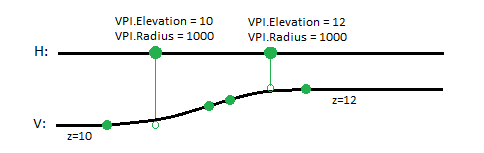
Create a vertical alignment using multiple rules
VPI can be combined with other types of rules like Elevation, Connector, and Grade. Some of these rules (VPI and Grade) are located along the target line, which is likely to cause conflicts if the areas they cover overlap each other.
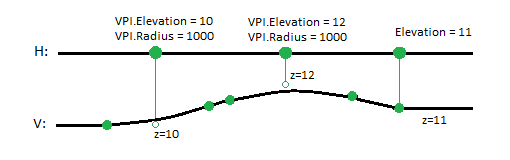
Figure: (represented in plan perspective above and profile below)
If rules applied to the same target line are adjacent in the list of rules, the order is not important. All rules attached to the same line are sorted when the VAL is computed.
Note: Application of an Elevation rule will cause tangential breaks on a VAL where the rule is located. In the context with a VPI, the Elevation rule behaves like a VPI with a radius=0.
To apply a Vertical PI rule:
- Enter an Elevation.
- Enter a Vertical radius.
- Pick a point along the 2D line (or enter a Start coordinate).
- Write a Description of the rule.
- To place this rule above the previous, check the Insert above selected rule box.
- Click the Add Rule button.
Properties
- Description - Name given to the rule. When created, it is empty (blank). The name or description can be useful, in some cases, for understanding the order of the rules.
- Type - Vertical PI. This read-only property cannot be edited.
- Target line - Name of connected line. If no line is connected, the property is empty (blank). If no line is connected, the property is empty (blank). The field is empty if the Search distance is set smaller than appearing offset distance from elevation point to nearest line in project.
- Elevation - Elevation at the specified location of the rule.
- Radius - Vertical radius at given location (VPI) of the rule.
- Active - When created, this is set to True. If it is True, the rule is used in computations. Set this to False when you want this rule to be ignored.
- Order - Shows the order of the rule in the rules list.
- Status - Shows a code if there is an error computing the rule (or 0 (zero) if the status is okay).
- Message - If the Status=0, this property is blank. Otherwise, there is a message matching the status code.