Apply a Transition Rule
Transition is an ‘other’ rule used to compute a vertical connection between two points on the same line. To apply it, pick a start point and an end point anywhere on a 3D line. After you apply this rule, you can always edit other associated properties in the Properties pane.
A Transition rule can be either implicit or explicit:
- Implicit means that the Transition rule is not created in the vertical design itself, but the definition of the target line indicates that a Transition rule is implicitly understood.
- Explicit means that the Transition rule is created and applied directly to a target line. Both cases are explained in detail later.
Conflicts with other rules
The Transition rule does not conflict with any other rules.
Defining an implicit Transition rule
If no Transition rule is defined, and the target line is referred from more than one source line, a Transition rule is automatically defined. The location is related to the nearest cross-slope or cross dZ rule at each source line. The vertical connection is computed as a curve connection (as shown below).
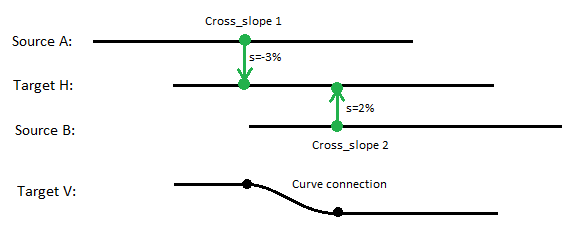
Figure: (represented in plan perspective above and profile below)
Notice that there may be several appearances of implicit transitions. A transition is defined automatically every time a cross-slope or cross dZ changes its source line reference. The change of a source line reference is sorted after ascending stationing.
Defining an explicit Transition rule
If you need to handle the location of a transition more exactly, and the Cross* rules are locked to the requirement of derived design, you can apply a Transition rule to a target line. This creates an explicit transition. The vertical connection is computed as a linear connection that is not influenced by the location of any cross-slope, etc. (as shown below).
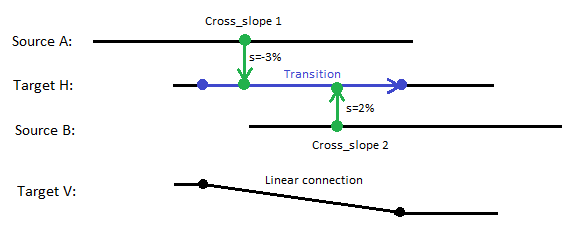
Figure: (represented in plan perspective above and profile below)
Explicit transition is recommended for use in intersections where the vertical is computed from one leg to another. In such cases, the transition gives better control on handling the vertical between two intersection legs.
To apply a Transition rule:
- Pick a point along the line (or enter a Start coordinate).
- Pick a point along the line (or enter an End coordinate).
- Write a Description of the rule.
- To place this rule above the previous, check the Insert above selected rule box.
- Click the Add Rule button.
Properties
- Description - Name given to the rule. When created, it is empty (blank). The name or description can be useful, in some cases, for understanding the order of the rules.
- Type - Transition. This read-only property cannot be edited.
- Source line - Name of first of the two connected lines. If no line is connected, the property is empty (blank). The field is empty if the Hit length is smaller than the distance from the start point to the intersection point with the nearest line (source)..
- Target line - Name of the first connected line. If no line is connected, the property is empty (blank). The field is empty if the Hit length is smaller than the distance from the end point to the intersection point with the nearest line (target).
- Active - When created, this is set to True. If it is True, the rule is used in computations. Set this to False when you want this rule to be ignored.
- Order - Shows the order of the rule in the rules list.
- Status - Shows a code if there is an error computing the rule (or 0 (zero) if the status is okay).
- Message - If the Status=0, this property is blank. Otherwise, there is a message matching the status code.