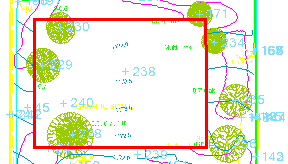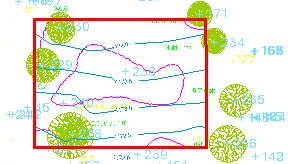Clip Lines or Break Lines Using the CAD Command Line
Use the Clip Lines command alias on the CAD Command Line to:
- Remove lines (and portions of lines) that lie within one or more closed bounding lines (in red below) The lines that cross the bounding lines are clipped at their planimetric intersection with the line (1 below).
- Remove lines (and portions of lines) that lie outside of the specified bounding lines (2).
- Break lines that cross open or closed lines where they intersect.
|
Lines trimmed inside the bounding line |
Lines trimmed outside the bounding line |
Clipping lines at bounding lines can help you clean up your project by removing data.
Note: The command only works on lines. It does not clip points, blocks, surfaces, or other non-linear objects.
Note: Alignments cannot be clipped, but can be used as a clipping boundary (if closed) and as a breaking boundary.
Prerequisites:
- License; See the Subscription Plans page. For a license matrix by command, see the License page in the TBC Community. Also see View and manage licensed features.
- Bounding lines and lines to clip that planimetrically (in the Plan View) lie across (inside and outside of) the bounding line
To clip or break lines at a bounding line from the CAD Command Line:
- Press [F3] or click the
 icon on the Status Bar to open the CAD Command Line near the bottom of the screen.
icon on the Status Bar to open the CAD Command Line near the bottom of the screen. - Type cl or CL at the command prompt, and press [Enter].
- Skip the Layer, Color, and/or Line style lists below the command prompt; they do not apply to this operation.
- Based on the highlighted Remove inside mode, pick one or more closed bounding line in a supported graphic view (Plan, 3D, or Cutting Plane), and press [Enter], or type a keyword character to use another mode. The options are:
- Remove inside - Type I, and press [Enter].
- Remove outside - Type O, and press [Enter]. Then pick one or more bounding lines, and press [Enter].
- Breal at crossing - Type B, and press [Enter]. Then pick one or more bounding lines, and press [Enter].
The command remembers the last modes used the next time you run the command.
- In the view, pick the lines you want to clip. You can also 'window' around multiple lines that you want to clip.
- Press [Enter] to clip or break the selected lines at the specified bounding line.
- To clip/break additional lines, press [Spacebar] to rerun the command.