Export TrimBIM Files (.trb)
Export to a TrimBIM file (.trb) all or some of the objects that make up an IFC (Industrial Foundation Classes) 3D model in your project. IFC is a commonly used schema for Building Information Modeling (BIM). IFC 3D models can display varying types of geometry in the graphic views, including mesh surfaces and linework. The BIM hierarchy of the schema used to define the 3D model can include a large number of objects, each representing a physical architectural component.
The following example shows the BIM object hierarchy displayed in the Project Explorer and IFC 3D model surface meshes displayed in the 3D View.
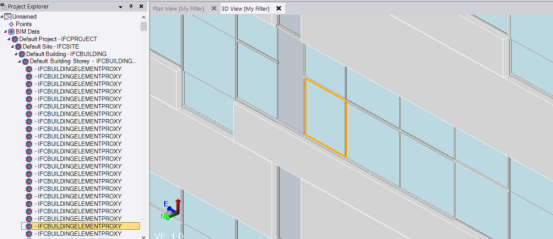
For more information, see Work with Industry Foundation Class 3D Models.
Note: Optionally, instead of exporting the IFC 3D model to a TrimBIM-formatted file (.trb), you can export it to an IFC-formatted file (.ifc) using the IFC exporter.
To export a TrimBIM file (.trb):
Note: For general instructions on exporting data files, see Export Data.
Select Export in Home > Data Exchange to display the Export command pane.
- Select the CAD tab.
- Select TRB exporter in the list.
- Click in the Data field and do one of the following to select the BIM objects you want to export:
- Draw a selection box around the objects in a graphic view. Or click each object individually using Ctrl + click.
- Select the objects in the Project Explorer using Ctrl + click or Shift + click.
- Click the Option button for more selection options
Hint: To easily select all of the objects that make up a 3D model, right-click the node representing the model in the Project Explorer and select Select Members.
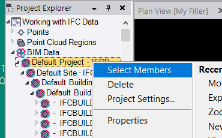
The following example shows all of the objects that make up the 3D model selected.
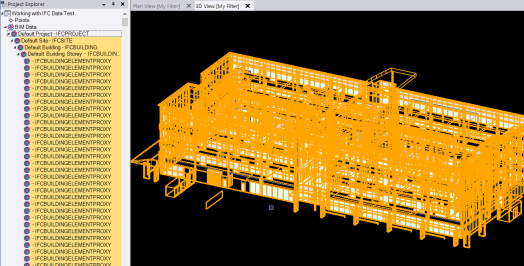
The following example shows just some of the objects that make up the 3D model selected.
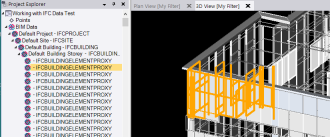
By default, the name for the export file is the same as the project. The default location for the new file is the project folder.
Note: It does not matter whether the selected BIM objects were imported into your project from a TrimBIM file, an IFC file, or both.
By default, the name for the export file is the same as the project. The default location for the new file is the project folder.
- Optionally, in the File Name field enter a different file name and/or file path for the new TrimBIM file.
- Click Export.
The new TrimBIM file is created in the selected location.
You can verify that your export file is correct in either or both of the following ways:
- If you want to verify that all of the necessary 3D model data is included in the exported file, you can import the file into a new project and compare it to the 3D model displayed in the current project.
- If you repositioned the 3D model prior to export and want to verify that it's positioning is correct in the exported file, you can import the file into your current project and compare the imported 3D model with the existing 3D model to ensure they are correctly aligned "on top" of each other.