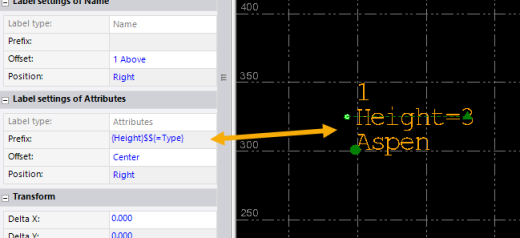Select Feature Attributes for a Feature Code Attributes Label Type
Note: Although you can use the process below to control the inclusion and dispaly of feature code attributes in labels, it is recommended that you instead use the steps described in Include Feature Code Attributes in Labels to show/hide attributes in labels globally or individially.
You can use the Feature Code Attributes label type (available for Point Label Styles only; see Create and Edit Label Styles) to specify just the feature attributes you want to include in the label, instead of including them all, which is the default for this label type. And, you can specify whether or not to include attribute prefixes, which automatically use the same name as the attribute.
Notes:
- As an alternative to the procedure described here, you can select feature attributes to display in labels using the User Defined Attributes label type as described in Select Feature Attributes for a User Defined Attributes Label Type.
To select feature attributes to include in labels:
Notes:
- See Create and Edit Label Styles for complete instructions on creating label styles.
- You must process features codes in your project to enable feature code attribute values to display in your labels.
- If you want to include all feature attributes in your label, there is no need to make any changes in the Prefix field as described here. If you leave the field blank, all attributes will be included.
- In the Label Style Manager dialog, select Feature Code Attributes in the Label type drop-down list.
- In the Label text field, enter an attribute name enclosed in curly brackets.
For example, {Height} would result in only the "Height" attribute value being displayed in the label, preceded by an automatically generated prefix that matches the attribute name:
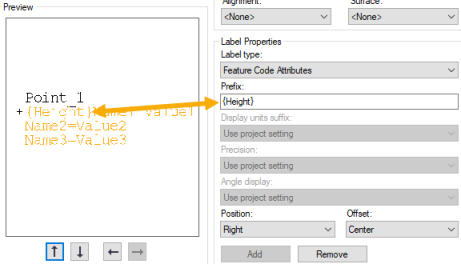
You can ignore the other attribute placeholder text in the Preview pane. The curly brackets entry will cause it to be ignored.
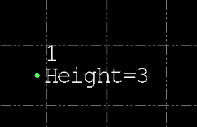
- Optionally, when including multiple attributes, insert $$ to show where to break for each new attribute line in the label (otherwise, the attributes will appear on the same line).
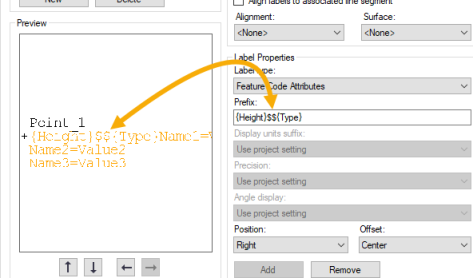
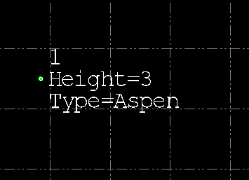
- Optionally, if you do not want an attribute to include a prefix, precede the attribute name with an equal (=) sign inside the curly brackets.
For example, {=Type} would result in the "Type" attribute value being displayed in the label without a prefix.
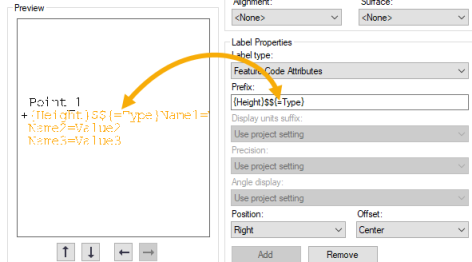
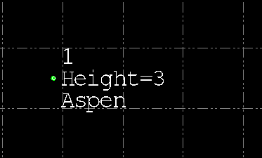
Note: For assigned labels, the Label Properties pane displays feature attributes specified for the Feature Code Attributes label, and it allows you to edit the Prefix field as necessary and view the results in real-time..