Include Feature Code Attributes in Labels
Use the properties (in the Properties pane) of feature library attribute definitions to control what attributes appear in labels for feature-coded objects (points, lines, arcs, and polygons). Within labels, you can add feature code attributes, e.g, trunk, type, and spread for a tree point feature.
Prerequisites:
- Feature library/feature definition file (.fxl)
(see Create a Feature Library or Import Feature Definition Files.) - One or more feature-coded objects
To filter/choose what attributes you see in a label:
Show/hide attributes in labels globally
- With a feature library in your project, expand Feature Libraries > (library name) > (feature definition category) > (feature definition) > in the Project Explorer.
- Select an attribute definition and press [F11] to open the properties.
- In the Information section > Attribute visible list, select Yes/No to show/hide the attribute in label (5)..
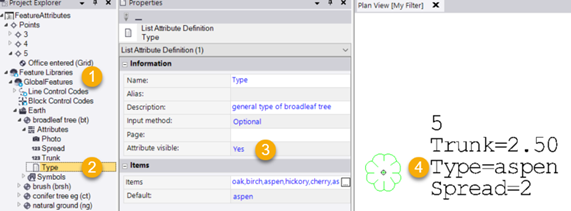
Show/hide attributes in labels individually
In the Properties pane for an individual feature-coded point, line, arc, or polygon, you can specify which attributes are visible.
- Select a feature-coded object and press [F11] to open its properties.
- In the Label setting of attributes section, specify:
- Prefix - Enter an alphanumeric character to preceed the attribute name in the specific label. If you leave the prefix blank, all attributes are shown.
You can also enter an attribute name using the syntax outlined in Select Feature Attributes for a Feature Coded Attributes Label Type. For example:- With curly brackets, e.g., {spread}, only this attribute is shown in the label. Without curly brackets, any characters you enter are just added as a prefix.
- Offset - Specify the relative distance of the label/text above or below the object.
- Position - Select left , right, or center for the label/text position relative to the object.
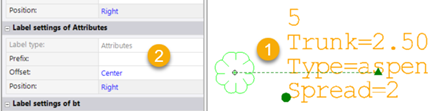
- Prefix - Enter an alphanumeric character to preceed the attribute name in the specific label. If you leave the prefix blank, all attributes are shown.
Note: In the Label Style Manager, there is a link to the Label Properties > Feature Code Attributes section. If you use this setting here, you have to figure out all the feature codes for all the attributes. Then you will need to make a tree of all the attributes. Then every time you make a new label, you would have to copy over those settings. It is strongly recommended that you control feature code attribute labels at the global level described here. Existing files (before 5.90) are not impacted; they work. This all has to be done per project until Feature Definition Manager is updated.
Dependencies:
- None.