Selection Explorer Options
The Selection Explorer includes a Selection Sets list (1 below) that includes all of the selection sets in your project. Located beneath it is a Selection Palette list (2 below) that includes all of the member objects included in the currently selected selection set(s). If <Selection Snapshot> is selected in the Selection Sets list, whatever is selected in the graphic view is included in the Selection Palette list, allowing you to save your selection as a new selection set or add it to an existing selection set. The tool bar includes icons for commands you can use to create and modify selection sets as necessary.
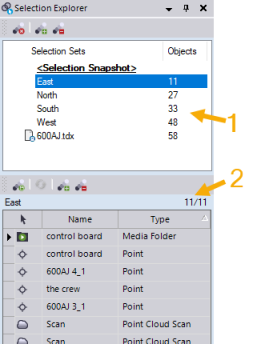
Selection Sets tool bar:
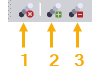
- Remove selection sets without deleting contained objects - Click this icon to remove any selected selection set(s) from the project without removing their member objects.
- Add the selection to selection sets - Click this icon to display the Add To dialog, which allows you to specify selection sets to which you want to add any currently selected objects in the project.
- Subtract the selection from selection sets - Click this icon to display the Subtract From dialog, which allows you to specify selection sets from which you want to remove any currently selected objects in the project.
Selection Palette tool bar:
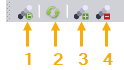
- Create a selection set (save entire selection palette) - Click this icon to display the Save As dialog, which allows you to create a new selection set containing all of the objects displayed in the Selection Palette list.
- Refresh the selection snapshot - Click this icon, if active, to refresh the <Selection Snapshot> set displayed in the the Selection Palette list.
- Add objects to the selection palette - Click this icon to add to the Selection Palette list any selected objects in the project.
- Subtract objects from the selection palette - Click this icon to remove from the Selection Palette list any selected objects in the project.