Create a Profile Proxy
If you have an alignment (1) with one or more reference lines/linestrings (2) alongside it, use the Create Profile Proxy command to see what those lines look like in the Profile View in relation to the alignment's profile. As you make changes to a reference line's vertical geometry, those changes are reflected in the proxy line's geometry in the Profile View.
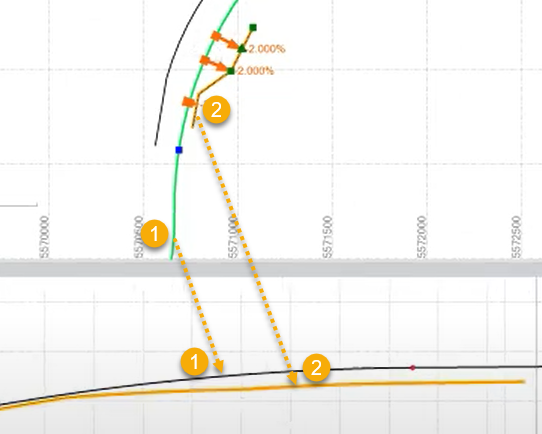
Tip: You can also see the profile of an individual linestring by right-clicking it and selecting Profile Viewer in the context menu. The projection of the linestring in this view is its total distance along. When shown as a proxy in the Profile View, the line is projected in relation to the alignment's length (distance along).
Prerequisites:
- License; See the Subscription Plans page. For a license matrix by command, see the License page in the TBC Community. Also see View and manage licensed features.
- Alignment
- One or more reference lines with vertial geometry
To access the command:
- Enter createprofileproxy in the Command box on the Command Pane.
To see alignment reference lines in the Profile View:
- In the Alignment list, select the alignment you want to show in the Profile View.
- From the Objects to project in the Profile View box, pick the reference lines to project next to the alignment.
- Click OK. The proxies of the reference lines appear in the Profile View.
Scenarios:
- If you select the proxy line in the Profile View, you are selecting the reference line in the Plan View and can view its properties. The proxy and original line are the same object.
Dependencies:
The proxy line is dependent on the reference line in the Plan View. When you change the reference line, the geometry of the proxy changes accordingly.