Edit a Linestring's Vertical Control Points
If you need to define vertical points of intersection (VPIs) on a linestring that are located other than at the horizontal segment end points or the line's start point, add vertical control points along the linestring.
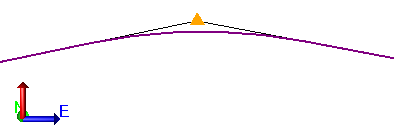
A vertical control point's location can be defined by:
- a distance along the linestring and an elevation
- an incoming slope (from previous node to the VPI)
- an outgoing slope (from the VPI to the next node)
- a slope intersection (between incoming and outgoing slopes)
- an intersection with a crossing line
Note: If a horizontal segment's end point and a vertical control point coincide, the elevation of the vertical control point overrides any elevation assigned to the end point or to the point object to which it may be attached.
Note: If you change the length of a linestring’s first segment, any vertical points of intersection (VPIs) along the linestring retain their correct distance along the linestring. When making edits affecting the geometry of a linestring, adjustments are made to the distance along values associated with VPIs located on unaffected segments, thereby maintaining their former relative position along those segments.
Vertical transition types
The transition to and from a VPI can either be straight or use a symmetrical, parabolic, vertical curve. Vertical points of intersection have no effect on a linestring's horizontal alignment.
To access these options:
- Select a line or linestring and do one of the following:
- Select Edit Linestring.
- Click the Edit icon on the Properties pane toolbar when a linestring is selected.
- Right-click, and select Edit from the context menu.
The Edit Linestring command pane displays.
- Click the Vertical tab.
To add a vertical control point with no vertical curve:
- Click the
 icon.
icon. - In the Curve group's Type box, select No curve.
- Specify location options (see Vertical Linestring Options).
- Click or press . The vertical control point is added with simple, straight transitions from and to the point using the straight segments created by the point.
To add a vertical control point with a parabolic curve:
- Click the
 icon.
icon. - In the Curve group's Type box, select Parabolic.
- In the Length box, type a length for the parabolic vertical curve to be created tangent to the two segments formed by the vertical control point.
- Specify location type options (see Vertical Linestring Options).
- Click or press . The vertical control point is added with the symmetrical, parabolic, vertical curve above or below it.
To add a vertical control point by specifying a slope:
- In the Curve group's Type box, select either option. For parabolic curves, the slope is calculated to the VPI.
- In the Location type list, select a slope intersection type:
- Incoming slope - Select this to specify the slope from the last node to the VPI.
- Outgoing slope - Select this to specify the slope from the VPI to the next node.
- Slope intersection - Select this to specify both the slope from the last node to the VPI and the VPI to the next node.
- Type a distance from the linestring's start point in the Distance along box, or pick a point along the linestring in the graphic view to specify the location of the VPI.
- Type the slope or slopes for the option you chose in the Incoming Slope and/or Outgoing Slope boxes.
- Click or press . The vertical control point is added with the slope transitions you specified.
Warning: If you add two or more VPIs by slope between fixed elevations, they are calculated not in the order in which you entered them, but in order of increasing station.
To view and select a vertical control point in a list:
- Click the Browse button. The Browse Vertical Information dialog displays.
- Select the point you need, and click .
To step through each vertical control point in sequence:
- Click the back and forward arrows on either side of the Current vertical control point list.
To edit a vertical control point:
- Select the point by selecting it in the Current VPI list or clicking the Browse button and selecting it in the Browse Vertical Information list.
- Modify any of the points options, and click .
To delete a vertical control point:
- Select the point by selecting it in the Current VPI list or clicking the Browse button and selecting it in the Browse Vertical Information list.
- Click the
 icon. The point is removed, eliminating the affect of the vertical control point on the linestring's vertical alignment.
icon. The point is removed, eliminating the affect of the vertical control point on the linestring's vertical alignment.
Scenarios:
Click here for descriptions of what happens to vertical points of intersection (VPIs) when you add, move, or change horizontal segments.