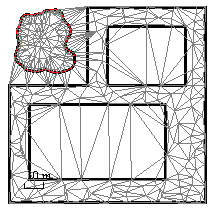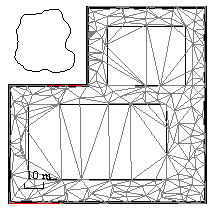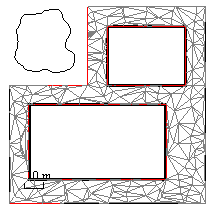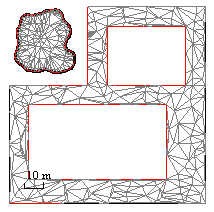Add and Remove Surface Boundaries
Define the extents of a surface by adding or removing one or more 'boundaries' (defined by boundaries, or closed lines and alignments). You can also create holes and islands within or outside of a surface by adding additional boundaries. Each successive boundary within a previously added boundary is alternately treated as either a hole or an island; i.e. a boundary within a hole creates an island.
Note: For more information on how encompassed and overlapping areas affect each other, see Understanding Holes, Islands, and Overlapping Areas.
Boundaries added to a surface limit the surface visually in graphic views and for computations (such as in volume calculations, but they do not trim (delete) surface data; the original surface data (and its defining members) remain intact; portions are simply excluded from the surface's current manifestation. Added boundaries are not automatically added as surface members, but surface members can be added as boundaries.
You might also want to add boundaries if the surface covers areas that it should not, such as around the edges or in environmentally-protected regions or avoidance zones (inside which you do not want machines to grade or excavate or crews to stake or venture into for safety reasons).
Objects used to limit a surface can be either 2D (such as boundaries and alignments without VALs) or 3D (such as 3d linestrings or alignments with VALs). In both cases, a vertical projection from the limiting object onto the surface is used as the boundary.
|
1. Here is a surface and four objects that could be added as boundaries: |
2. The perimeter boundary has been added to limit the surface to just the job site; this excludes the area in which the stockpile is located, even though the points that define the stockpile are still members of the original surface. |
|
3. The building pad boundaries have been added, thereby creating holes in the surface because they lie within the limits of the perimeter boundary. This was done to exclude those areas from volume calculations. |
4. Finally, the linestring used as the stockpile boundary has been added to include the stockpile's volume in calculations. Since the stockpile boundary lies outside of the job site perimeter boundary, a surface island is created. |
Prerequisites:
- License; See the Subscription Plans page. For a license matrix by command, see the License page in the TBC Community. Also see View and manage licensed features.
- Surface
- Boundary lines
To add and remove surface boundaries:
- Do one of the following:
- Select Add/Remove Surface Boundaries in Surfaces > Create.
- Right-click a surface or boundary in the Project Explorer, and select Add/Remove Surface Boundaries from the context menu.
The Add/Remove Surface Boundaries command pane displays.
- Select the surface to limit in the Surface list.
- In a graphic view, pick a boundary or lines that form a closed boundary, or click and choose a selection method in the context menu.
- Click to limit or extend the surface based on the selected boundary. The surface changes in graphic views.
Note: This command will not extend a surface beyond its original limits, even if part of an added boundary lies outside of those limits.
- In a graphic view, pick any boundaries or closed lines that you want to remove, or click .
- Click to update the surface.
- Click .
- To see which boundaries are influencing a surface, click Select at any time.