Mirror Corridor Template Instructions
Once you have created corridor template instructions for one side of a corridor centerline, you can click the Mirror Instructions button (located at the top of the Edit Corridor Template pane) to copy them to the other side of the centerline with reversed offsets. This can save you time and help you avoid errors when creating a corridor template.
Say, for example, you've create two instructions for the right side of the centerline. The first instruction creates a node that is offset 4m to the right of the centerline with a slope of -2%. The second instruction creates a node that is offset 2m to the right of the first node with a slope of -3%.
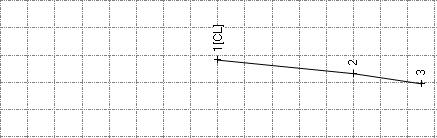
If you click the Mirror Instructions button, two instructions will be added to the left side of the centerline. The first instruction creates a node that is offset 4m to the left of the centerline with a slope of -2%. The second instruction creates a node that is offset 2m to the left of the first node with a slope of -3%. This left side of the centerline now mirrors the right side.
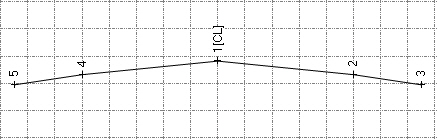
The Mirror Instructions command will not work if either of the following conditions exists:
- You have created nodes on both sides of the centerline.
- The template includes a node based on a reference line.
If a Superelevation instruction is included in your template, it is ignored when you click the Mirror Instructions button.