Create Corridor Template Instructions
For an overview of corridor template instructions, see Understanding Corridor Template Instructions.
Warning: If you see this error message, "Area calculations may be incorrect.", in the graphic view of a corridor template, read this help topic: Calculation Warning in the Corridor Template View.
Note: When you have finished creating a corridor, it is critical that you investigate its integrity and accuracy. Use the slider at the bottom of the Corridor Template View to move slowly along the entire length of the corridor, reviewing the cross-sections created by template instructions at each station.
Prerequisites:
- License; See the Subscription Plans page. For a license matrix by command, see the License page in the TBC Community. Also see View and manage licensed features.
- Corridor
To create a corridor template instruction:
When you click the Insert button in the Insert Corridor Template command pane to create and insert a new template into a corridor, the Edit Corridor Template command pane automatically displays, allowing you to create instructions for the new template.
To add instructions to an existing corridor template, do one of the following to display the Edit Corridor Template command pane:
- Right-click the template in the Project Explorer and select Edit.
- Select the template in Plan View or 3D View, then right click and select Edit in the context menu.
The Edit Corridor Template command pane includes the following sections:
- The right section of the pane display properties for the instruction.
- The tabbed template view allows you to see the template in a cross-sectional view as you build or edit it.
- The Instructions section allows you view all instructions that have been added to the template, and select any of them to view or edit details.
Note: To view and edit options controlling the look of the template view, select Project Settings > View > Corridor Template View.
You can view what the template looks like at each position along the corridor by using the slide control located beneath the Instructions section. When you reach a point in the corridor where the template changes, instructions for the new template are displayed in the Edit Corridor Template command pane.
In addition, you can view instructions for the previous or next template by using the forward and back arrow buttons located beneath the Instructions section.
Depending on the type of instruction you want to create, click one of the following links for additional step-by-step instructions:
- Offset/Slope instruction - This instruction type defines a node based on the offset and slope relative to one or more other nodes in the template.
- Offset/Elevation instruction - This instruction type defines a node based on the offset and elevation change relative to one or more other nodes in the template.
- Side Slope instruction - This instruction type defines a side slope node based on a cut slope (and, optionally, ditch width) and/or a fill slope.
- Slope/Slope instruction - This instruction defines a node based on the intersection of slopes from two other nodes in the template.
- Slope/Elevation instruction - This instruction type defines a node based on the slope and elevation change relative to one or more other nodes in the template.
- Connect (nodes) instruction- This instruction type connects two nodes with a line segment.
- Superelevation instruction - This instruction type applies a predefined superelevation to selected nodes in the template.
- Surface instruction - This instruction type creates a corridor from an existing surface.
- Conditional instruction - This instruction type creates instructions based on conditions in a corridor template so that the instructions are only created in specific situations.
- Comment instruction - This instruction type inserts a comment you compose into the Instructions list to label one or more groupings of related instructions. When viewing the Instructions list, you have the option to collapse/expand (hide/show) all of the instructions following the Comment instruction, either to the end of the list or to the next Comment instruction. Comment instructions do not modify the template in any way. Instead, they enable you to easily break a long list of instructions into one or more labeled groups and then select to show or hide those groups in the Instructions list, making the list easier to scan and understand.
Miscellaneous Notes
- If a corridor includes a template that defines a near vertical or vertical (large or infinite slope) wall, be sure to use an Offset/Elevation instruction in the preceding template. This will ensure that the transition of the nodes connected between templates is based on elevation, not slope. If you use Offset/Slope instructions in the preceding template, you may encounter unexpected results.
- If you use Trimble Survey Controller or Trimble Access to create a road with multiple templates, it is recommended that you include the same number of nodes on each side of the center line in each template. This ensures correct template transitioning when the data is imported into the software. Any "extra" nodes you need to create (to ensure the same number of nodes are included in each template) can have 0 (zero) offset distances from the nodes to which you want to transition. If this is not done, you will need to create the extra nodes in the software with 0 (zero) offset distances from the nodes to which you want to transition.
- All corridor template instructions can be mirrored, as well as exported and imported. See Mirror Corridor Template Instructions and Reuse a Corridor Template.
Connections to Intersections and Cul-de-Sacs
When you create a corridor that you plan to connect to one or more intersections and/or cul-de-sacs, you must select lane properties in the Type of code above list:
- Undefined - This is the default for instructions that do not need to connect to and help in the formation of an adjoining intersection or to identify an area between lanes as a median (see note below).
Note: If your corridor contains a center median (denoted by instructions tagged as Undefined) between lanes (instructions tagged as Lane edge; see below) the median continues into any adjoining road intersection. How you define the height and width of the median and lanes in the corridor instructions specifies how they are formed in the intersection. Intersection properties dictate how long the median is/where it ends.
- Lane edge - Select this for an instruction that ends with an edge of pavement (EoP) node. It can then be used to connect to a corresponding lane edge node automatically generated in an intersection or cul-de-sac.
Note: If your corridor contains one or more lanes (denoted by instructions tagged as Lane edge) the lanes continue into any adjoining road intersection. No new lane properties are added to the road intersection, but the intersection surface is formed with lane lines (breaklines). When lanes are projected into an intersection, the Lane width propety is no longer displayed in the Properties pane; the width is defined ny the corridor's template instruction.
- Shoulder - Select this for an instruction that ends with an edge of shoulder node. It can then be used to connect to a corresponding shoulder node automatically generated in an intersection or cul-de-sac.
These types of lane codes are available when you create Offset/Slope Instructions or Offset/Elevation Instructions. For more information, see Understanding Corridor Intersections and Cul-de-Sacs.
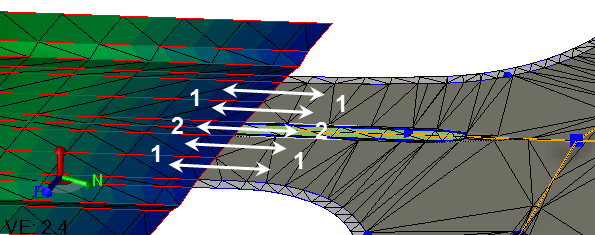
- Two lanes on either side of the corridor form lanes in the intersection
- A center median in the corridor surface forms a center median in the intersection
Figure: Median and lanes in a corridor surface and an adjoining intersection surface
Corridor Template View Options
When you are building a corridor template, you have several options on how information is displayed in the view:
- Hide instruction list - Select this to hide/show the list of instructions within the corridor template view.
- Step-by-step mode - Select this to restrict the graphic template view to the currently selected instruction and those preceeding it. This view can help you identify problematic instructions when you are fixing a corridor template. Enabling this option disables the Show shaded materials option below.
- Show node labels - Select this to show/hide any abbreviations you added for template nodes using the Manage Template Node Names command.
- Show shaded materials - Select this to show/hide shading for the material levels (courses) shown in the graphic template view. Disabling this option also disables the Use opaque shading option below.
- Use opaque shading - Select this to switch the material shading described above from transparent to opaque.
- Settings - Select this to access the Corridor Template View settings in the Project Settings dialog.
- Save template as XML - See Reuse a Corridor Template.