Corridor Template Node Types
Corridor templates include three types of nodes. Some are automatically created; others you must create manually. Each node in the template, whether it is automatically or manually created, is numbered in the sequence it was added.
- Alignment node - This node is automatically created based on the horizontal alignment used for the corridor. The reference alignment node is typically represented by a unique node number and the name of the horizontal alignment (for example,1[CL] in the figure below). You cannot edit the alignment node.
- Reference line nodes - These nodes are automatically created based on the reference lines attached to the corridor (one reference line node for each reference line) at the station where the template is inserted. You can base the location of an instruction node (see below) on a reference line node so that as the reference line offset or slope changes from one station to the next along the corridor, the offset or slope for the instruction node changes accordingly. A reference line node is represented by a unique node number and the name of the line (for example, 2[line2] in the figure below). You cannot edit a reference line node.
- Instruction node - These are nodes you create for the corridor template that represent cross-section offsets and slopes in the corridor model at the station(s) where the template is applicable. The instruction node includes instructions that specify the node's offset and slope in relation to other nodes in the template (for example, the alignment node), the name to be used to identify the node type (for example, "EP" for "edge of pavement"), and so on. You can create and edit instructional nodes using the Edit Corridor Template command pane. An instruction node is represented by a unique node number and the corridor code assigned to the node (for example, 4[EP] in the figure below).
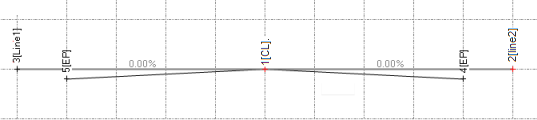
Note: To view and edit options controlling the look of the template on the template view tab, select Project Settings in the Quick Access Toolbar. Then select View > Corridor Template View.
For additional instructions, see Create Corridor Template Instructions.