Corridor Template View
Use the Corridor Template View to graphically confirm that instructions are correct when you are creating and editing corridor templates. The view includes the graphic pane, the Instructions list, a slider and buttons for reviewing template instructions at different stations, and View Options. If materials have been specified for different subgrade levels, they are also listed and shaded in the graphic pane. You can also use the Coordinate scroll to see Template end areas (cut/fill materials and areas along a corridor). This view is also called the Corridor Template Editor.
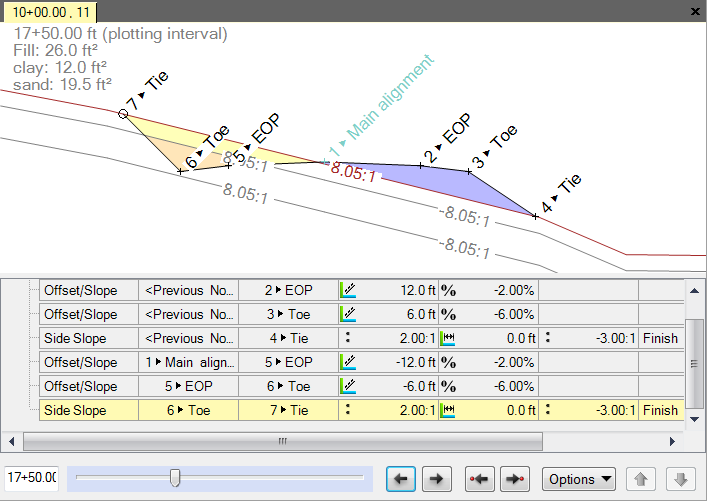
To access the Corridor Template View:
- Right-click a corridor template in the Project Explorer and select Edit Corridor Template.
Note: By default, a vertical exaggeration is applied in the Corridor Template View. To check or change the vertical scale, select Project Settings in the Quick Access Toolbar. Then select View > Corridor Template View. You can also change the exaggeration in the view by pressing [Ctrl] + [Shift] and rolling the mouse wheel.