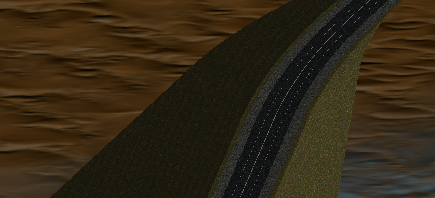Make a Surface Area Transparent
Use the following procedure to make a corridor surface with a material texture (1) visible where it is embedded in a generalized surface draped with an aerial image (2).
Note: You can also change the transparency for an entire surface by specifying a percentage in the Transparency box (0 = opaque; 100 = completely transparent/invisible) in the Properties pane for the surface.
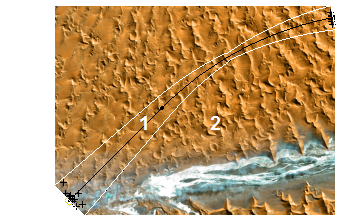
As an example, here is how the surface and corridor relate as wireframes in the 3D View:
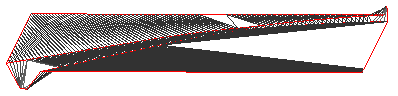
As you can see, the draped image on the surface overrides the material textures applied to the corridor, hiding them. To make the portion of the draped image that obscures the corridor transparent, you simply need to add a material with the texture set to None to that area.
Prerequisites:
- See the Subscription Plans page. For a license matrix by command, see the License page in the TBC Community. Also see View and manage licensed features.
- Topographic surface with a draped image
- Corridor surface with material textures that corresponds to the topographic surface
To make a surface area transparent:
- Start with both the surface and corridor visible in the 3D View.
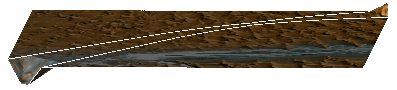
- Select the breakline that is automatically created at the edge of the corridor surface when it is created (shown in white above). This breakline acts as a daylight boundary where the corridor intersects with the surface.
- Right-click and select Properties.
- In the Properties pane, set the Surface sharpness property to Sharp and texture boundary to make the breakline a drapeline as well.
- Select Add Surface Texture in Surfaces > Create.
- In the Add to surface list, select the name of the topographic surface with the draped image.
- In the optional Name box, you might want to call the texture "Transparent" to help you identify it later.
- In the Layer list, select the layer that your other textures use.
- Leave Material set to <None>. This property is what makes the material transparent.
- Click in the Texture location box and pick a point (in the Plan View) anywhere inside of the drapeline. The portion of the surface image above the corridor should now be transparent, letting the corridor's material textures show.

- Click Close. Now you have an enhanced visualization in the 3D View.