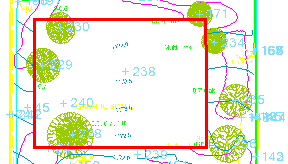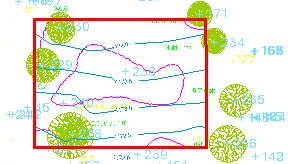Clip Lines or Break Lines at Bounding Lines
Use the Clip Lines command to:
- Remove lines (and portions of lines) that lay within one or more closed bounding lines (in red below) The lines that cross the bounding lines are clipped at their planimetric intersection with the line (1 below).
- Remove lines (and portions of lines) that lay outside of the specified bounding lines (2).
- Break lines that cross open or closed lines where they intersect.
|
Lines trimmed inside the bounding line |
Lines trimmed outside the bounding line |
Clipping lines at bounding lines can help you clean up your project by removing data.
Note: The command only works on lines. It does not clip points, blocks, surfaces, or other non-linear objects.
Note: Alignments cannot be clipped, but can be used as a clipping boundary (if closed) and a breaking boundary.
Prerequisites:
- License; See the Subscription Plans page. For a license matrix by command, see the License page in the TBC Community. Also see View and manage licensed features.
- Bounding lines and lines to clip that planimetrically (in the Plan View) lay inside and outside the bounding line
To access the command:
- Select Clip Lines in CAD > Edit.
To clip lines inside or outside a bounding line:
- Select a clipping option in the Method group:
- Remove lines inside bounding lines - Select this to delete all selected lines within the area enclosed by the closed bounding line.
- Remove lines outside bounding lines - Select this to delete all selected lines outside of the area enclosed by the closed bounding line.
- For the Closed bounding lines, pick one or more closed lines that you want the clipped lines to end at in the Plan View.
Tip: To create a bounding line from multiple lines that may only intersect planimetrically, use the Track Region Outline command. The icons for Track Region Outline, Trim/Extend Lines, and Join Lines are on the pane's toolbar.
- In the Plan View, pick one or more lines that you want to clip, or click and choose a selection method from the context menu.
Note: If you accidentally select any bounding lines as lines to clip, they will not be not clipped.
- Click Apply.
- Repeat steps 1 - 4 to clip additional lines.
To break lines where they cross a bounding line:
- Select Break lines at crossing line in the Method group:
- For the Crossing lines, pick the line that you want the selected lines to be broken at in the Plan View.
Note: For breaking, the bounding line does not need to be closed.
- In the Plan View, pick one or more lines that you want to break, or click and choose a selection method from the context menu.
- Click Apply.
- Repeat steps 1 - 4 to break additional lines.
- Click Close when you are done.
Options:
- Closed bounding lines - Pick a closed CAD line, polyline, linestring, boundary, or alignment as the limiting line to which the other selected lines will be clipped.
- Crossing lines - Pick any CAD line, polyline, linestring, boundary, or alignment as the crossing line at which the other selected lines will be broken.
- Lines to clip/break - Pick CAD lines, polylines, or linestrings to clip/break in the Plan View or 3D View, or click Options and choose a selection method.
Scenarios:
- If your bounding line appears closed, but you receive an error message that it is not closed due to an unseen gap, you can automatically close it by setting the Closed property to Yes in the Properties pane. Doing this adds a segment to the line to connect the start and end points.
Note: Linestrings cannot be closed using the Closed property.